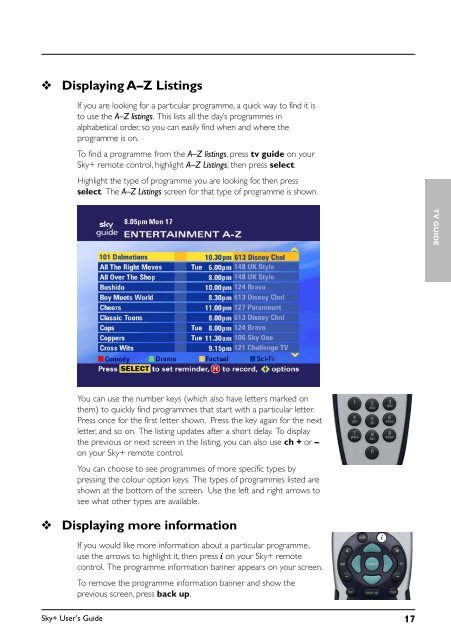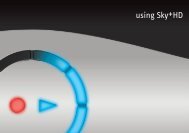You also want an ePaper? Increase the reach of your titles
YUMPU automatically turns print PDFs into web optimized ePapers that Google loves.
❖<br />
Displaying A–Z Listings<br />
If you are looking for a particular programme, a quick way to find it is<br />
to use the A–Z listings. This lists all the day’s programmes in<br />
alphabetical order, so you can easily find when and where the<br />
programme is on.<br />
To find a programme from the A–Z listings, press tv guide on your<br />
<strong>Sky+</strong> remote control, highlight A–Z Listings, then press select.<br />
Highlight the type of programme you are looking for, then press<br />
select. The A–Z Listings screen for that type of programme is shown.<br />
TV GUIDE<br />
You can use the number keys (which also have letters marked on<br />
them) to quickly find programmes that start with a particular letter.<br />
Press once for the first letter shown. Press the key again for the next<br />
letter, and so on. The listing updates after a short delay. To display<br />
the previous or next screen in the listing, you can also use ch + or –<br />
on your <strong>Sky+</strong> remote control.<br />
You can choose to see programmes of more specific types by<br />
pressing the colour option keys. The types of programmes listed are<br />
shown at the bottom of the screen. Use the left and right arrows to<br />
see what other types are available.<br />
❖<br />
Displaying more information<br />
If you would like more information about a particular programme,<br />
use the arrows to highlight it, then press i on your <strong>Sky+</strong> remote<br />
control. The programme information banner appears on your screen.<br />
To remove the programme information banner and show the<br />
previous screen, press back up.<br />
<strong>Sky+</strong> User’s <strong>Guide</strong> 17