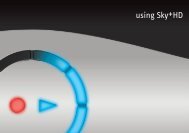Create successful ePaper yourself
Turn your PDF publications into a flip-book with our unique Google optimized e-Paper software.
Message Possible reason What to do now<br />
The <strong>Sky+</strong> Planner is full.<br />
You must delete an<br />
entry before another<br />
programme can be<br />
added.<br />
You already have the<br />
maximum number of<br />
programmes in your<br />
<strong>Sky+</strong> Planner. You must<br />
delete some.<br />
Highlight the programmes you want to delete from<br />
your <strong>Sky+</strong> Planner and press the Delete (yellow) key.<br />
There is insufficient<br />
credit left on your<br />
viewing card<br />
There is insufficient<br />
space left on your<br />
viewing card<br />
You have entered your<br />
PIN incorrectly three<br />
times. PIN is now<br />
blocked for 10 minutes<br />
There is not enough<br />
credit left on your Sky<br />
Viewing Card account to<br />
buy this programme.<br />
There is not enough<br />
space on your Sky Viewing<br />
Card to store the<br />
information for this<br />
programme.<br />
Your PIN has been<br />
entered incorrectly three<br />
times in a row.<br />
Call the number shown on your screen so you can<br />
order this programme.<br />
Call the number shown on your screen so you can<br />
order this programme.<br />
You will not be able to access anything that needs a PIN<br />
for 10 minutes. If you have forgotten your PIN, call <strong>Sky+</strong><br />
Customer Service. To find the <strong>Sky+</strong> Customer Service<br />
number, select the Telephone Numbers option from the<br />
Services screen.<br />
No satellite signal is<br />
being received<br />
Your <strong>Sky+</strong> set top box is<br />
not receiving a satellite<br />
signal.<br />
Check the cables from your satellite dish are correctly<br />
plugged into the back of your <strong>Sky+</strong> set top box. Always<br />
turn your <strong>Sky+</strong> set top box off at the mains before<br />
plugging-in or unplugging any other equipment.<br />
If the problem continues, call <strong>Sky+</strong> Customer Service.<br />
To find the <strong>Sky+</strong> Customer Service number, select the<br />
Telephone Numbers option from the Services screen.<br />
Ensure that an operating<br />
telephone line is<br />
connected<br />
Your <strong>Sky+</strong> set top box is<br />
not connected to an<br />
operating telephone line.<br />
Check that the telephone lead between your <strong>Sky+</strong> set<br />
top box and the socket is properly plugged in. Always<br />
turn your <strong>Sky+</strong> set top box off at the mains before<br />
plugging-in or unplugging any other equipment.<br />
No signal found<br />
Your <strong>Sky+</strong> set top box<br />
was not able to find a<br />
signal after you asked it to<br />
find new channels.<br />
Check the settings you entered were correct.<br />
72<br />
<strong>Sky+</strong> User’s <strong>Guide</strong>