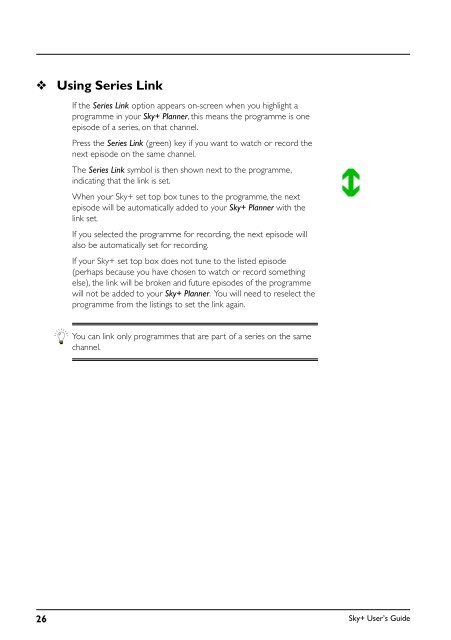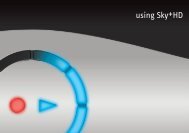You also want an ePaper? Increase the reach of your titles
YUMPU automatically turns print PDFs into web optimized ePapers that Google loves.
❖<br />
Using Series Link<br />
If the Series Link option appears on-screen when you highlight a<br />
programme in your <strong>Sky+</strong> Planner, this means the programme is one<br />
episode of a series, on that channel.<br />
Press the Series Link (green) key if you want to watch or record the<br />
next episode on the same channel.<br />
The Series Link symbol is then shown next to the programme,<br />
indicating that the link is set.<br />
When your <strong>Sky+</strong> set top box tunes to the programme, the next<br />
episode will be automatically added to your <strong>Sky+</strong> Planner with the<br />
link set.<br />
If you selected the programme for recording, the next episode will<br />
also be automatically set for recording.<br />
If your <strong>Sky+</strong> set top box does not tune to the listed episode<br />
(perhaps because you have chosen to watch or record something<br />
else), the link will be broken and future episodes of the programme<br />
will not be added to your <strong>Sky+</strong> Planner. You will need to reselect the<br />
programme from the listings to set the link again.<br />
You can link only programmes that are part of a series on the same<br />
channel.<br />
26<br />
<strong>Sky+</strong> User’s <strong>Guide</strong>