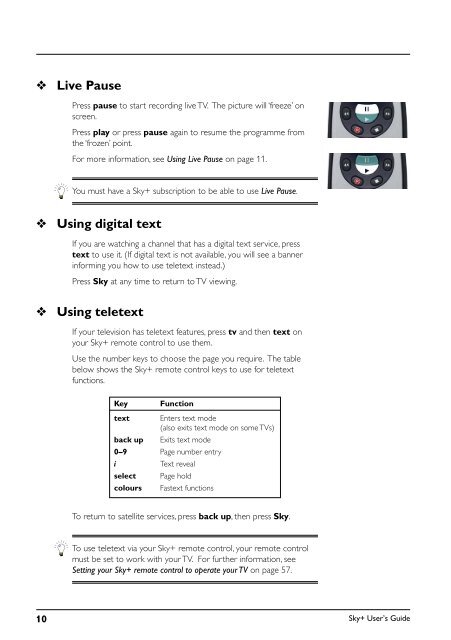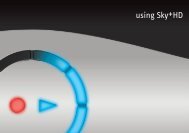You also want an ePaper? Increase the reach of your titles
YUMPU automatically turns print PDFs into web optimized ePapers that Google loves.
❖<br />
Live Pause<br />
Press pause to start recording live TV. The picture will ‘freeze’ on<br />
screen.<br />
Press play or press pause again to resume the programme from<br />
the ‘frozen’ point.<br />
For more information, see Using Live Pause on page 11.<br />
You must have a <strong>Sky+</strong> subscription to be able to use Live Pause.<br />
❖<br />
Using digital text<br />
If you are watching a channel that has a digital text service, press<br />
text to use it. (If digital text is not available, you will see a banner<br />
informing you how to use teletext instead.)<br />
Press Sky at any time to return to TV viewing.<br />
❖<br />
Using teletext<br />
If your television has teletext features, press tv and then text on<br />
your <strong>Sky+</strong> remote control to use them.<br />
Use the number keys to choose the page you require. The table<br />
below shows the <strong>Sky+</strong> remote control keys to use for teletext<br />
functions.<br />
Key<br />
Function<br />
text Enters text mode<br />
(also exits text mode on some TVs)<br />
back up Exits text mode<br />
0–9 Page number entry<br />
i<br />
Text reveal<br />
select Page hold<br />
colours Fastext functions<br />
To return to satellite services, press back up, then press Sky.<br />
To use teletext via your <strong>Sky+</strong> remote control, your remote control<br />
must be set to work with your TV. For further information, see<br />
Setting your <strong>Sky+</strong> remote control to operate your TV on page 57.<br />
10<br />
<strong>Sky+</strong> User’s <strong>Guide</strong>