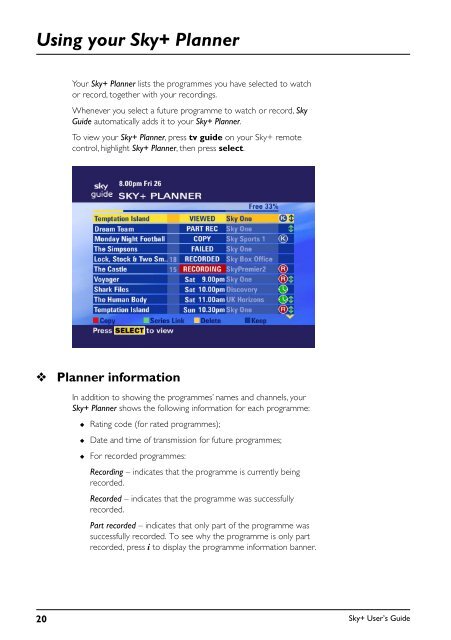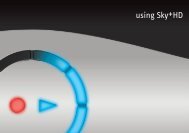Create successful ePaper yourself
Turn your PDF publications into a flip-book with our unique Google optimized e-Paper software.
Using your <strong>Sky+</strong> Planner<br />
Your <strong>Sky+</strong> Planner lists the programmes you have selected to watch<br />
or record, together with your recordings.<br />
Whenever you select a future programme to watch or record, Sky<br />
<strong>Guide</strong> automatically adds it to your <strong>Sky+</strong> Planner.<br />
To view your <strong>Sky+</strong> Planner, press tv guide on your <strong>Sky+</strong> remote<br />
control, highlight <strong>Sky+</strong> Planner, then press select.<br />
❖<br />
Planner information<br />
In addition to showing the programmes’ names and channels, your<br />
<strong>Sky+</strong> Planner shows the following information for each programme:<br />
◆<br />
◆<br />
◆<br />
Rating code (for rated programmes);<br />
Date and time of transmission for future programmes;<br />
For recorded programmes:<br />
Recording – indicates that the programme is currently being<br />
recorded.<br />
Recorded – indicates that the programme was successfully<br />
recorded.<br />
Part recorded – indicates that only part of the programme was<br />
successfully recorded. To see why the programme is only part<br />
recorded, press i to display the programme information banner.<br />
20<br />
<strong>Sky+</strong> User’s <strong>Guide</strong>