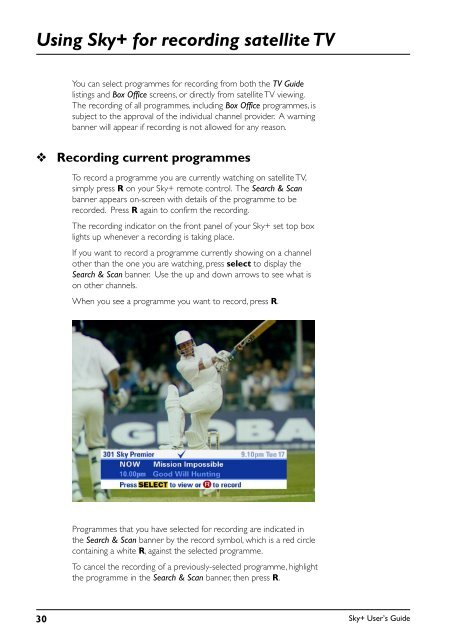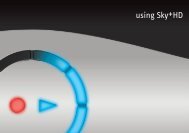Create successful ePaper yourself
Turn your PDF publications into a flip-book with our unique Google optimized e-Paper software.
Using <strong>Sky+</strong> for recording satellite TV<br />
You can select programmes for recording from both the TV <strong>Guide</strong><br />
listings and Box Office screens, or directly from satellite TV viewing.<br />
The recording of all programmes, including Box Office programmes, is<br />
subject to the approval of the individual channel provider. A warning<br />
banner will appear if recording is not allowed for any reason.<br />
❖<br />
Recording current programmes<br />
To record a programme you are currently watching on satellite TV,<br />
simply press R on your <strong>Sky+</strong> remote control. The Search & Scan<br />
banner appears on-screen with details of the programme to be<br />
recorded. Press R again to confirm the recording.<br />
The recording indicator on the front panel of your <strong>Sky+</strong> set top box<br />
lights up whenever a recording is taking place.<br />
If you want to record a programme currently showing on a channel<br />
other than the one you are watching, press select to display the<br />
Search & Scan banner. Use the up and down arrows to see what is<br />
on other channels.<br />
When you see a programme you want to record, press R.<br />
Programmes that you have selected for recording are indicated in<br />
the Search & Scan banner by the record symbol, which is a red circle<br />
containing a white R, against the selected programme.<br />
To cancel the recording of a previously-selected programme, highlight<br />
the programme in the Search & Scan banner, then press R.<br />
30<br />
<strong>Sky+</strong> User’s <strong>Guide</strong>