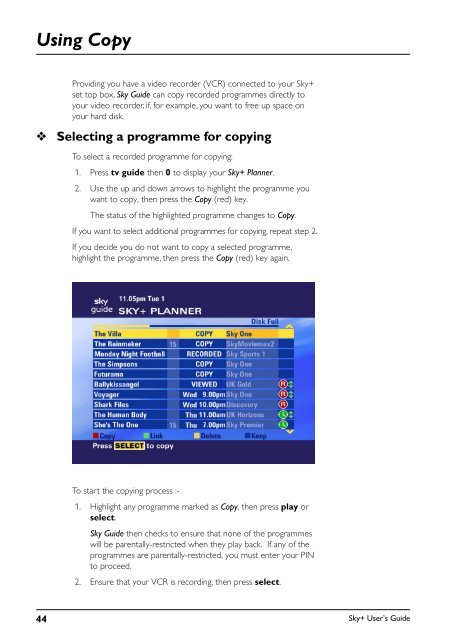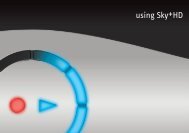Create successful ePaper yourself
Turn your PDF publications into a flip-book with our unique Google optimized e-Paper software.
Using Copy<br />
❖<br />
Providing you have a video recorder (VCR) connected to your <strong>Sky+</strong><br />
set top box, Sky <strong>Guide</strong> can copy recorded programmes directly to<br />
your video recorder, if, for example, you want to free up space on<br />
your hard disk.<br />
Selecting a programme for copying<br />
To select a recorded programme for copying:<br />
1. Press tv guide then 0 to display your <strong>Sky+</strong> Planner.<br />
2. Use the up and down arrows to highlight the programme you<br />
want to copy, then press the Copy (red) key.<br />
The status of the highlighted programme changes to Copy.<br />
If you want to select additional programmes for copying, repeat step 2.<br />
If you decide you do not want to copy a selected programme,<br />
highlight the programme, then press the Copy (red) key again.<br />
To start the copying process :-<br />
1. Highlight any programme marked as Copy, then press play or<br />
select.<br />
Sky <strong>Guide</strong> then checks to ensure that none of the programmes<br />
will be parentally-restricted when they play back. If any of the<br />
programmes are parentally-restricted, you must enter your PIN<br />
to proceed.<br />
2. Ensure that your VCR is recording, then press select.<br />
44<br />
<strong>Sky+</strong> User’s <strong>Guide</strong>