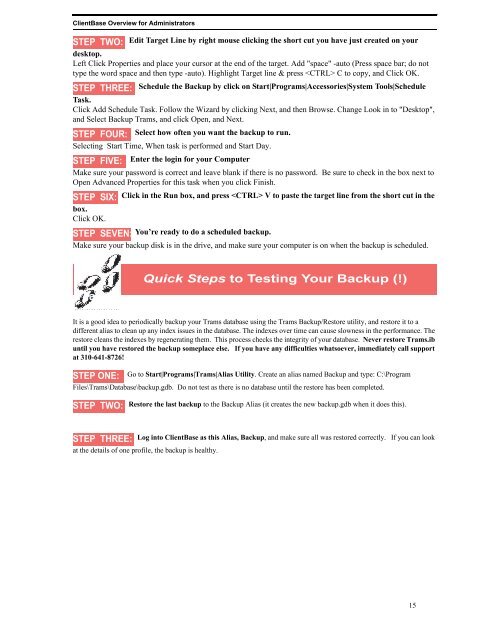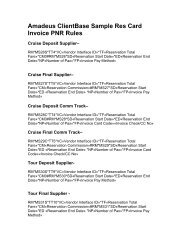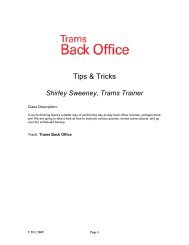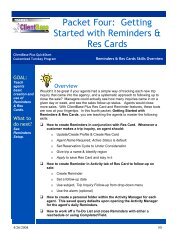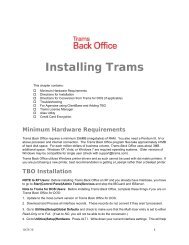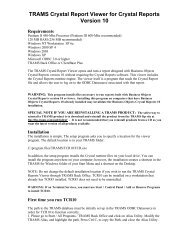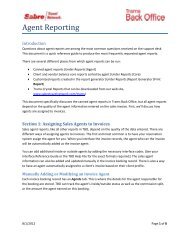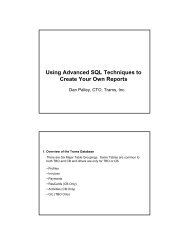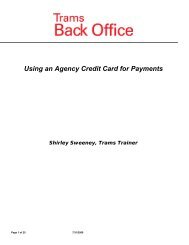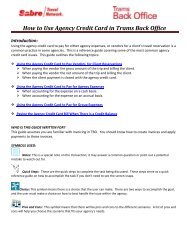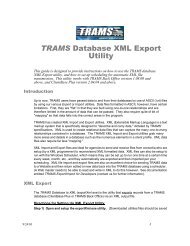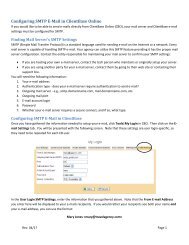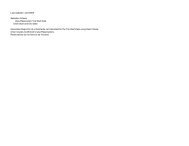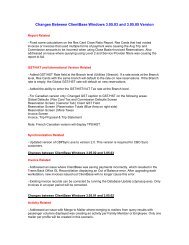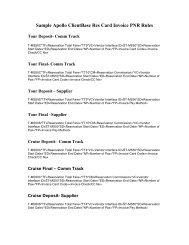ClientBase Overview Database Administrators
ClientBase Overview Database Administrators
ClientBase Overview Database Administrators
You also want an ePaper? Increase the reach of your titles
YUMPU automatically turns print PDFs into web optimized ePapers that Google loves.
<strong>ClientBase</strong> <strong>Overview</strong> for <strong>Administrators</strong><br />
STEP TWO: Edit Target Line by right mouse clicking the short cut you have just created on your<br />
desktop.<br />
Left Click Properties and place your cursor at the end of the target. Add "space" -auto (Press space bar; do not<br />
type the word space and then type -auto). Highlight Target line & press C to copy, and Click OK.<br />
STEP THREE: Schedule the Backup by click on Start|Programs|Accessories|System Tools|Schedule<br />
Task.<br />
Click Add Schedule Task. Follow the Wizard by clicking Next, and then Browse. Change Look in to "Desktop",<br />
and Select Backup Trams, and click Open, and Next.<br />
STEP FOUR: Select how often you want the backup to run.<br />
Selecting Start Time, When task is performed and Start Day.<br />
STEP FIVE: Enter the login for your Computer<br />
Make sure your password is correct and leave blank if there is no password. Be sure to check in the box next to<br />
Open Advanced Properties for this task when you click Finish.<br />
STEP SIX: Click in the Run box, and press V to paste the target line from the short cut in the<br />
box.<br />
Click OK.<br />
STEP SEVEN: You’re ready to do a scheduled backup.<br />
Make sure your backup disk is in the drive, and make sure your computer is on when the backup is scheduled.<br />
Quick Steps to Testing Your Backup (!)<br />
It is a good idea to periodically backup your Trams database using the Trams Backup/Restore utility, and restore it to a<br />
different alias to clean up any index issues in the database. The indexes over time can cause slowness in the performance. The<br />
restore cleans the indexes by regenerating them. This process checks the integrity of your database. Never restore Trams.ib<br />
until you have restored the backup someplace else. If you have any difficulties whatsoever, immediately call support<br />
at 310-641-8726!<br />
STEP ONE:<br />
Go to Start|Programs|Trams|Alias Utility. Create an alias named Backup and type: C:\Program<br />
Files\Trams\<strong>Database</strong>\backup.gdb. Do not test as there is no database until the restore has been completed.<br />
STEP TWO:<br />
Restore the last backup to the Backup Alias (it creates the new backup.gdb when it does this).<br />
STEP THREE:<br />
Log into <strong>ClientBase</strong> as this Alias, Backup, and make sure all was restored correctly. If you can look<br />
at the details of one profile, the backup is healthy.<br />
15