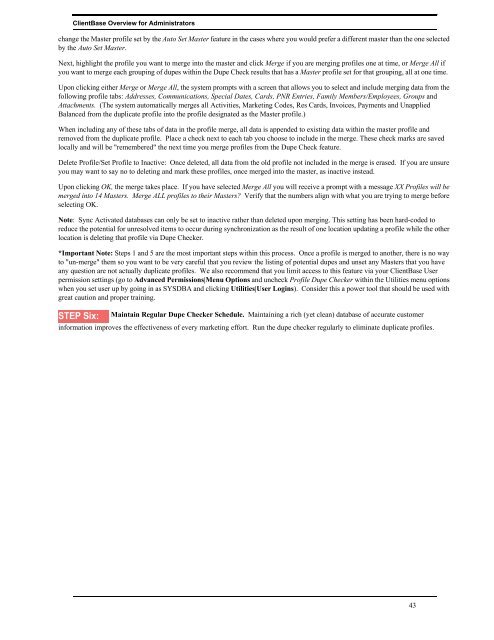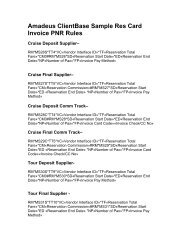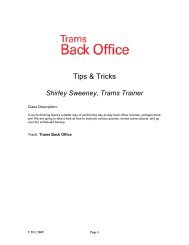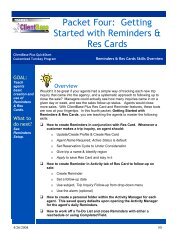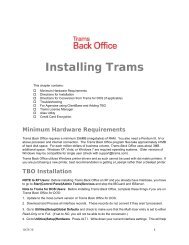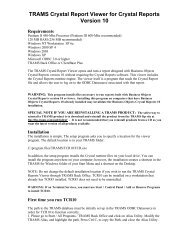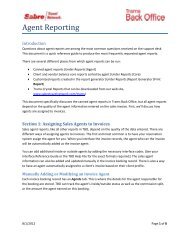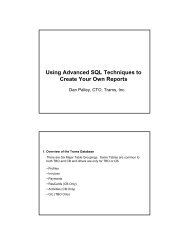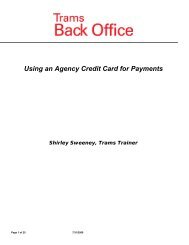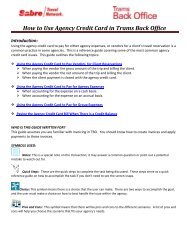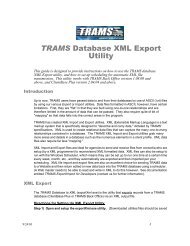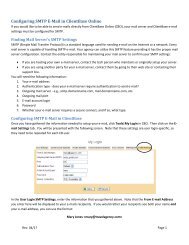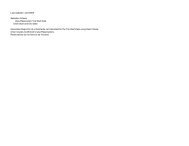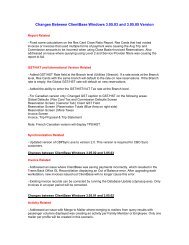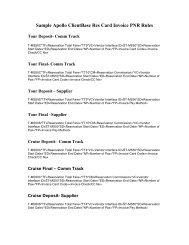ClientBase Overview Database Administrators
ClientBase Overview Database Administrators
ClientBase Overview Database Administrators
You also want an ePaper? Increase the reach of your titles
YUMPU automatically turns print PDFs into web optimized ePapers that Google loves.
<strong>ClientBase</strong> <strong>Overview</strong> for <strong>Administrators</strong><br />
change the Master profile set by the Auto Set Master feature in the cases where you would prefer a different master than the one selected<br />
by the Auto Set Master.<br />
Next, highlight the profile you want to merge into the master and click Merge if you are merging profiles one at time, or Merge All if<br />
you want to merge each grouping of dupes within the Dupe Check results that has a Master profile set for that grouping, all at one time.<br />
Upon clicking either Merge or Merge All, the system prompts with a screen that allows you to select and include merging data from the<br />
following profile tabs: Addresses, Communications, Special Dates, Cards, PNR Entries, Family Members/Employees, Groups and<br />
Attachments. (The system automatically merges all Activities, Marketing Codes, Res Cards, Invoices, Payments and Unapplied<br />
Balanced from the duplicate profile into the profile designated as the Master profile.)<br />
When including any of these tabs of data in the profile merge, all data is appended to existing data within the master profile and<br />
removed from the duplicate profile. Place a check next to each tab you choose to include in the merge. These check marks are saved<br />
locally and will be "remembered" the next time you merge profiles from the Dupe Check feature.<br />
Delete Profile/Set Profile to Inactive: Once deleted, all data from the old profile not included in the merge is erased. If you are unsure<br />
you may want to say no to deleting and mark these profiles, once merged into the master, as inactive instead.<br />
Upon clicking OK, the merge takes place. If you have selected Merge All you will receive a prompt with a message XX Profiles will be<br />
merged into 14 Masters. Merge ALL profiles to their Masters? Verify that the numbers align with what you are trying to merge before<br />
selecting OK.<br />
Note: Sync Activated databases can only be set to inactive rather than deleted upon merging. This setting has been hard-coded to<br />
reduce the potential for unresolved items to occur during synchronization as the result of one location updating a profile while the other<br />
location is deleting that profile via Dupe Checker.<br />
*Important Note: Steps 1 and 5 are the most important steps within this process. Once a profile is merged to another, there is no way<br />
to "un-merge" them so you want to be very careful that you review the listing of potential dupes and unset any Masters that you have<br />
any question are not actually duplicate profiles. We also recommend that you limit access to this feature via your <strong>ClientBase</strong> User<br />
permission settings (go to Advanced Permissions|Menu Options and uncheck Profile Dupe Checker within the Utilities menu options<br />
when you set user up by going in as SYSDBA and clicking Utilities|User Logins). Consider this a power tool that should be used with<br />
great caution and proper training.<br />
STEP Six:<br />
Maintain Regular Dupe Checker Schedule. Maintaining a rich (yet clean) database of accurate customer<br />
information improves the effectiveness of every marketing effort. Run the dupe checker regularly to eliminate duplicate profiles.<br />
43