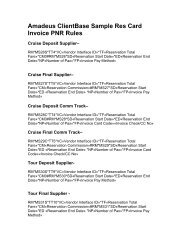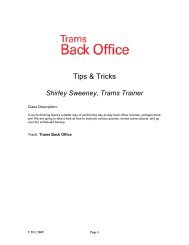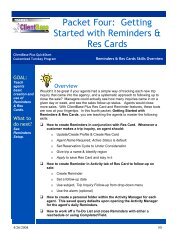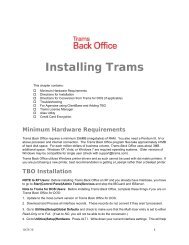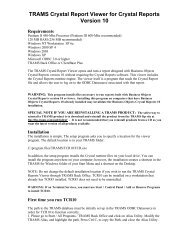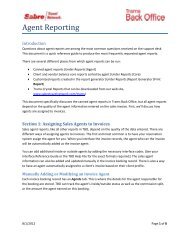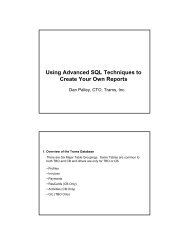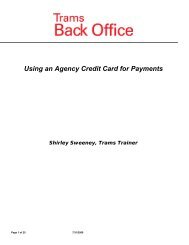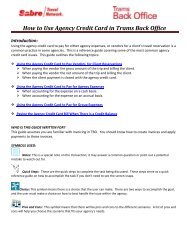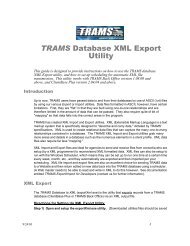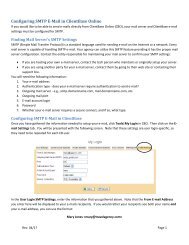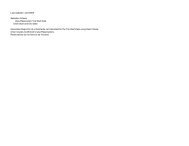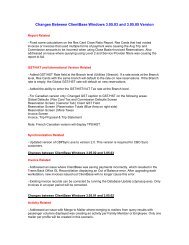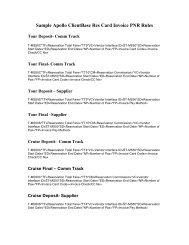ClientBase Overview Database Administrators
ClientBase Overview Database Administrators
ClientBase Overview Database Administrators
Create successful ePaper yourself
Turn your PDF publications into a flip-book with our unique Google optimized e-Paper software.
<strong>ClientBase</strong> <strong>Overview</strong> for <strong>Administrators</strong><br />
Marge goes to the<br />
Import Wizard to map<br />
all columns from her<br />
purchased .txt file to<br />
<strong>ClientBase</strong> fields.<br />
When she gets to the<br />
Profile Groups<br />
screen, she sets a<br />
group constant of<br />
“Brides,” which she<br />
can use to query her<br />
new profiles later.<br />
Quick Steps to Viewing and Selecting Marketing Codes for a Client<br />
Quick Steps to Import Profiles from Other Sources<br />
STEP ONE: Create an ASCII (.txt) file for Importing.<br />
From your existing database program create an ASCII (,txt) file, saving it to a floppy disk or to a drive accessible to a<br />
workstation that can run <strong>ClientBase</strong>.<br />
STEP TWO: Backup <strong>ClientBase</strong>.<br />
Make sure you have a current backup of the <strong>ClientBase</strong> before starting the import.<br />
STEP THREE: Start the <strong>ClientBase</strong> Import Wizard and Map Fields.<br />
Access the Import Wizard by going to Start|Program Files|Trams|Trams Import. The Wizard guides you though<br />
importing different classifications of profile data: address, communication, marketing and passenger. The basic steps to<br />
running the import are:<br />
1) Connect to your <strong>Database</strong><br />
2) Select Import File<br />
3) Import Data to Miscellaneous Profile Fields<br />
4) Import Data to Communications Fields<br />
5) Import Data to Address Fields<br />
6) Import Data to Marketing Fields<br />
7) Import Data to Profile Groups<br />
8) Import Data to Passengers Fields<br />
8