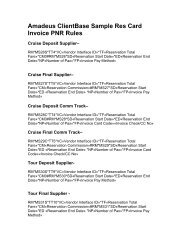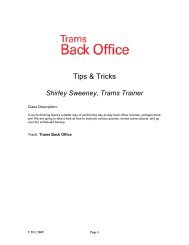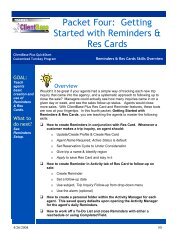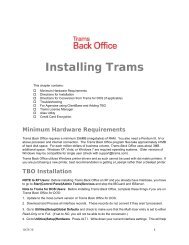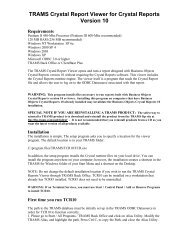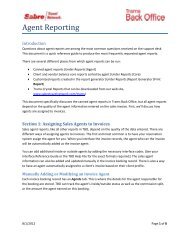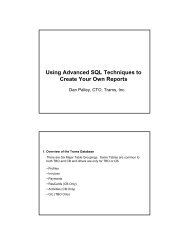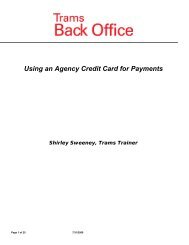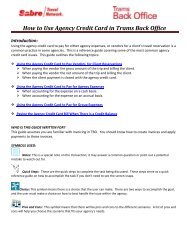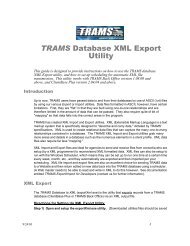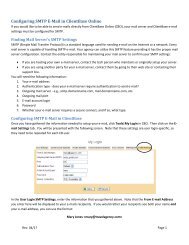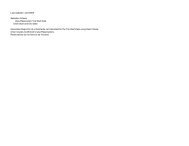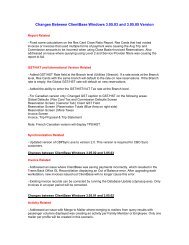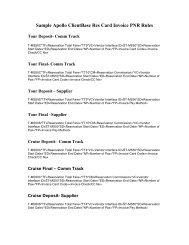ClientBase Overview Database Administrators
ClientBase Overview Database Administrators
ClientBase Overview Database Administrators
Create successful ePaper yourself
Turn your PDF publications into a flip-book with our unique Google optimized e-Paper software.
<strong>ClientBase</strong> <strong>Overview</strong> for <strong>Administrators</strong><br />
Save the upgrade CBPUPDATExxxxx.exe or CBPPatchxxxxx.exe (CBPCANUPDATExxxx.exe or<br />
CBPCANPatchxxxxx.exe for Canadian installations) file to a drive accessible to all workstations. Run this file first from<br />
the <strong>ClientBase</strong> server. This can be done by going to Start|Run, then selecting the drive:\directory\ where the file was<br />
saved and select the CBPUPDATExxxx.exe or CBPPatchxxxxx.exe. Click OK.<br />
Select OK on the Welcome screen to start the upgrade process. Choose the Destination Directory. The system defaults to<br />
the c:\program files\Trams\cbplus\directory. If you changed this during your initial installation please click on browse<br />
and select the proper destination folder. Next you get prompted to backup your current <strong>ClientBase</strong> exe's, press Yes, then<br />
OK to the default backup directory. The upgrade process begins and upon completion you are prompted with a message<br />
"Your copy of <strong>ClientBase</strong> has been upgraded to Version x.xx.xx. This computer needs to reboot to complete the upgrade<br />
process." NOTE: With this upgrade, you must restart your server upon completion of the installation.<br />
STEP THREE: Run the <strong>ClientBase</strong> <strong>Database</strong> Update to upgrade your database if you are using the full<br />
UPDATE file.<br />
The <strong>ClientBase</strong> exe (program) has been updated on your server, and now you need to upgrade your database to work with<br />
this Version. This is done only once at the Server, by going to Start|Programs|Trams|<strong>Database</strong> Update. Identify the<br />
path to your <strong>ClientBase</strong> database file (Trams.ib or .gdb in older versions), then enter the SYSDBA login and password.<br />
Press OK to begin the upgrade. Upon completion you get a message indicating the upgrade is "Done". Before going to<br />
Step Four and installing the <strong>ClientBase</strong> upgrade at each workstation, verify that you can connect to the database from the<br />
server, by logging into <strong>ClientBase</strong> and your database.<br />
STEP FOUR:<br />
Upgrade the <strong>ClientBase</strong> exe (program) at each workstation.<br />
From each workstation setup for <strong>ClientBase</strong>, upgrade the program to x.xx.xx by running the upgrade file CBUPDATExxxxx.exe or<br />
CBPatchxxxxx.exe (CBPCANUPDATExxxxx.exe or CBPCANPatchxxxxx.exe for Canadian installations) that was downloaded to a<br />
network drive in Step Two. This can be done by going to Start|Run, then selecting the drive:\directory\ where the patch file was saved<br />
and select the CBPPatchxxxxx.exe. Click OK.<br />
Select OK on the Welcome screen to start the upgrade process. Choose the Destination Directory. The system defaults to the<br />
c:\program files\Trams\cbplus\ directory. If you changed this during your initial installation, click on browse and select the proper<br />
destination folder. Next you are prompted to backup your current <strong>ClientBase</strong> exe's, press Yes, then OK to the default backup directory.<br />
The upgrade process begins and upon completion, you are prompted with a message "Your copy of <strong>ClientBase</strong> has been upgraded to<br />
Version x.xx.xx. This computer needs to reboot to complete the upgrade process." NOTE: With this upgrade, you must restart your<br />
workstation upon completion of the installation. Repeat these steps at each workstation. It is not necessary to rerun the <strong>ClientBase</strong><br />
<strong>Database</strong> Update on the workstations.<br />
**Please note, if you chose not to install local copies of the <strong>ClientBase</strong> exe's on each workstation when you did your initial <strong>ClientBase</strong><br />
installation, then Step Four can be skipped.<br />
50