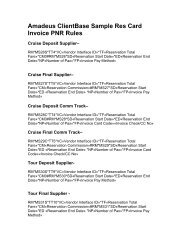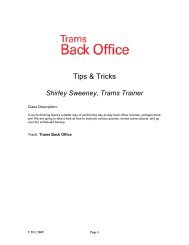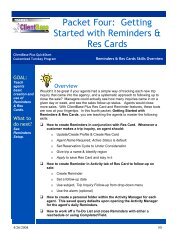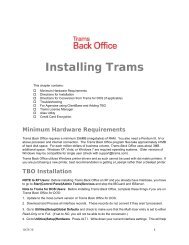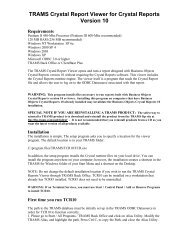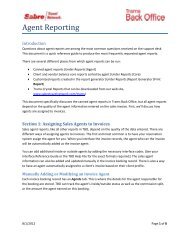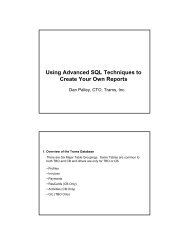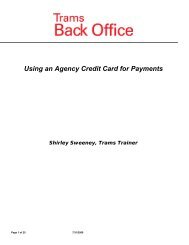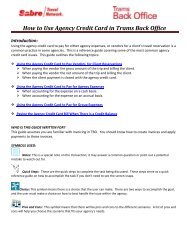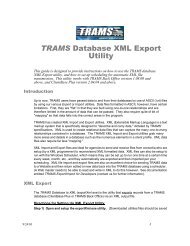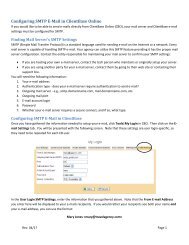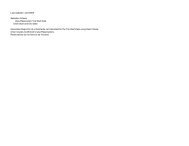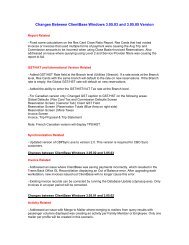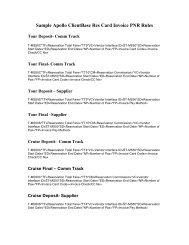ClientBase Overview Database Administrators
ClientBase Overview Database Administrators
ClientBase Overview Database Administrators
Create successful ePaper yourself
Turn your PDF publications into a flip-book with our unique Google optimized e-Paper software.
<strong>ClientBase</strong> <strong>Overview</strong> for <strong>Administrators</strong><br />
Globally Change Capitalization<br />
Using Case Converter<br />
You know how your agents like to enter data using solid capital letters or no capital letters. It makes data entry<br />
faster for them. But unfortunately, if you want to use these same entries to merge to a letter, invoice or an email<br />
template, they won’t be formatted properly. The Case Converter takes the results of a current query and<br />
automatically converts the case for selected fields. It changes the first letter of each word as a capital and the<br />
remaining letters to lower case.<br />
After you have performed a Case Converter, you can set up <strong>ClientBase</strong> to automatically change the cases while<br />
agents are typing in <strong>ClientBase</strong> profiles.<br />
Example: Cruise Travel which had been using TBO for many years, just installed<br />
<strong>ClientBase</strong>. Many of the profiles in the database were created with solid capital letters.<br />
Tom, the agency manager, queries up all profiles in the database and sets up the Case<br />
Converter. He specifies what fields he wants converted, and when he finishes, the first<br />
letter of each word is capitalized and the remaining letters are set to lower case.<br />
Tom queries up the profiles<br />
on which he wants to<br />
perform a case converter.<br />
Next, he goes to<br />
Utilities|Case Converter..<br />
Tom selects the Conversion<br />
Type, the Fields To Convert, and<br />
presses Global Convert Now.<br />
16