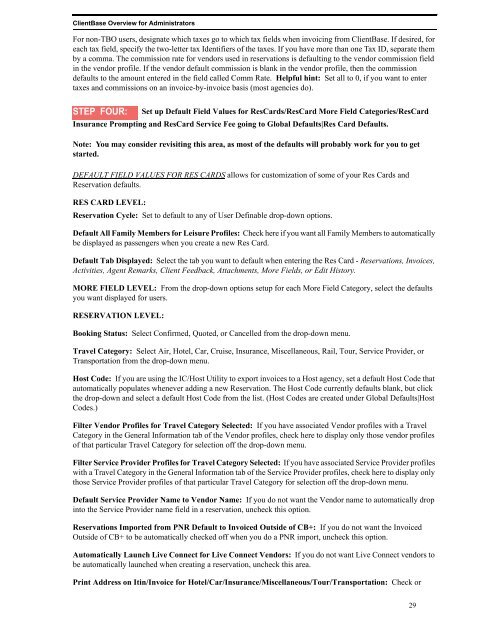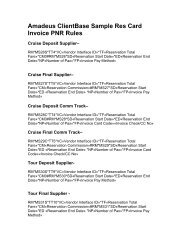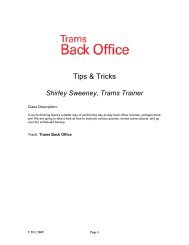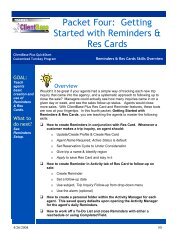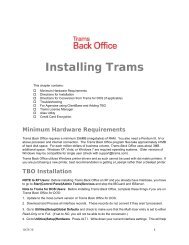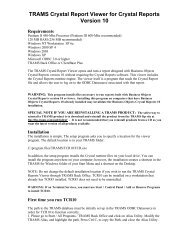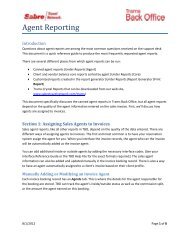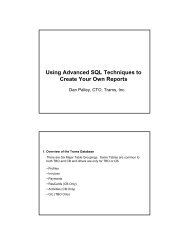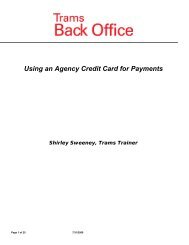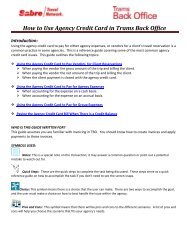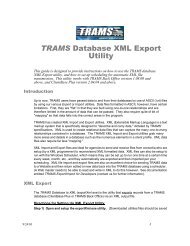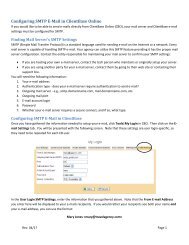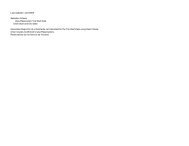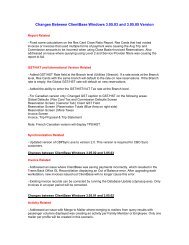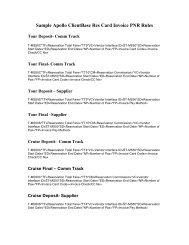ClientBase Overview Database Administrators
ClientBase Overview Database Administrators
ClientBase Overview Database Administrators
Create successful ePaper yourself
Turn your PDF publications into a flip-book with our unique Google optimized e-Paper software.
<strong>ClientBase</strong> <strong>Overview</strong> for <strong>Administrators</strong><br />
For non-TBO users, designate which taxes go to which tax fields when invoicing from <strong>ClientBase</strong>. If desired, for<br />
each tax field, specify the two-letter tax Identifiers of the taxes. If you have more than one Tax ID, separate them<br />
by a comma. The commission rate for vendors used in reservations is defaulting to the vendor commission field<br />
in the vendor profile. If the vendor default commission is blank in the vendor profile, then the commission<br />
defaults to the amount entered in the field called Comm Rate. Helpful hint: Set all to 0, if you want to enter<br />
taxes and commissions on an invoice-by-invoice basis (most agencies do).<br />
STEP FOUR:<br />
Set up Default Field Values for ResCards/ResCard More Field Categories/ResCard<br />
Insurance Prompting and ResCard Service Fee going to Global Defaults|Res Card Defaults.<br />
Note: You may consider revisiting this area, as most of the defaults will probably work for you to get<br />
started.<br />
DEFAULT FIELD VALUES FOR RES CARDS allows for customization of some of your Res Cards and<br />
Reservation defaults.<br />
RES CARD LEVEL:<br />
Reservation Cycle: Set to default to any of User Definable drop-down options.<br />
Default All Family Members for Leisure Profiles: Check here if you want all Family Members to automatically<br />
be displayed as passengers when you create a new Res Card.<br />
Default Tab Displayed: Select the tab you want to default when entering the Res Card - Reservations, Invoices,<br />
Activities, Agent Remarks, Client Feedback, Attachments, More Fields, or Edit History.<br />
MORE FIELD LEVEL: From the drop-down options setup for each More Field Category, select the defaults<br />
you want displayed for users.<br />
RESERVATION LEVEL:<br />
Booking Status: Select Confirmed, Quoted, or Cancelled from the drop-down menu.<br />
Travel Category: Select Air, Hotel, Car, Cruise, Insurance, Miscellaneous, Rail, Tour, Service Provider, or<br />
Transportation from the drop-down menu.<br />
Host Code: If you are using the IC/Host Utility to export invoices to a Host agency, set a default Host Code that<br />
automatically populates whenever adding a new Reservation. The Host Code currently defaults blank, but click<br />
the drop-down and select a default Host Code from the list. (Host Codes are created under Global Defaults|Host<br />
Codes.)<br />
Filter Vendor Profiles for Travel Category Selected: If you have associated Vendor profiles with a Travel<br />
Category in the General Information tab of the Vendor profiles, check here to display only those vendor profiles<br />
of that particular Travel Category for selection off the drop-down menu.<br />
Filter Service Provider Profiles for Travel Category Selected: If you have associated Service Provider profiles<br />
with a Travel Category in the General Information tab of the Service Provider profiles, check here to display only<br />
those Service Provider profiles of that particular Travel Category for selection off the drop-down menu.<br />
Default Service Provider Name to Vendor Name: If you do not want the Vendor name to automatically drop<br />
into the Service Provider name field in a reservation, uncheck this option.<br />
Reservations Imported from PNR Default to Invoiced Outside of CB+: If you do not want the Invoiced<br />
Outside of CB+ to be automatically checked off when you do a PNR import, uncheck this option.<br />
Automatically Launch Live Connect for Live Connect Vendors: If you do not want Live Connect vendors to<br />
be automatically launched when creating a reservation, uncheck this area.<br />
Print Address on Itin/Invoice for Hotel/Car/Insurance/Miscellaneous/Tour/Transportation: Check or<br />
29