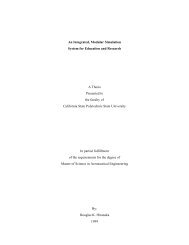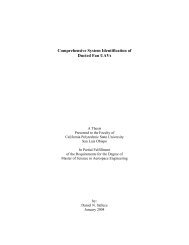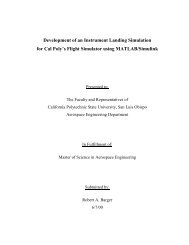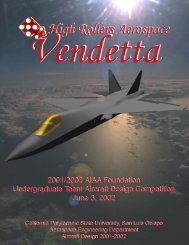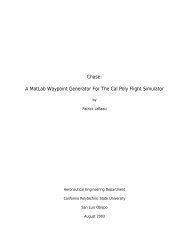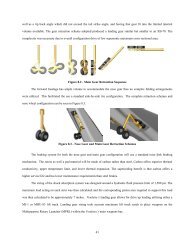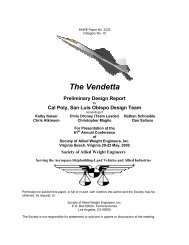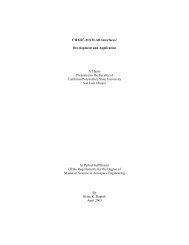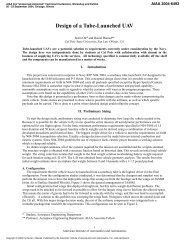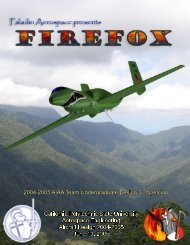Developement Of A Batch Mode For Conduit And Its ... - Cal Poly
Developement Of A Batch Mode For Conduit And Its ... - Cal Poly
Developement Of A Batch Mode For Conduit And Its ... - Cal Poly
Create successful ePaper yourself
Turn your PDF publications into a flip-book with our unique Google optimized e-Paper software.
not make any improvements. As with the Phase column, the cells in this column are also<br />
colored red, yellow, and green to indicate their merit. A message indicating a serious<br />
problem in the particular case, such as “A feasible point is not found to satisfy all hard<br />
constraints”, will result in a red cell. Messages that reflect cases in need of minor<br />
alterations are colored yellow. An example would me the message: “Further decrease of<br />
the most active specifications cannot be achieved.” Lastly, a successful optimization is<br />
colored green. This could be due to a successful COMATLAB exit message, the<br />
optimization reaching a specified number of iterations, or by the optimization reaching a<br />
specified phase. As with the phase column, the coloring of the Optimization Result<br />
Messages allows the user to evaluate the results at a glance.<br />
The Button Toolbar changes completely between Setup and Run <strong>Mode</strong>. Unlike<br />
the configuration in Setup <strong>Mode</strong>, Run <strong>Mode</strong> has only one “window” and thus, all buttons<br />
in the toolbar perform actions. As implied by its name, the Run button starts the <strong>Batch</strong><br />
optimization. Just to the right is the Stop button, which is used to stop a currently<br />
running <strong>Batch</strong> optimization. As in CONDUIT, pressing the stop button will stop the<br />
optimization after the currently running iteration is finished.<br />
The next object on the Button Toolbar is an iteration status message, listing the<br />
current iteration of the case that is running, or the total iterations run of the last completed<br />
case. As with the Iteration column of the Main Window, the total iterations to be run for<br />
the particular case is listed to the right of a “/”. This total works in the same way as the<br />
Iteration Number display of the CONDUIT GUI. If a number of iterations to run was<br />
specified for a case, that number appears on the right of the slash. If a stop condition was<br />
52