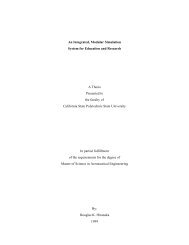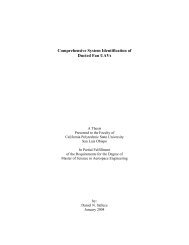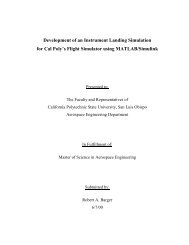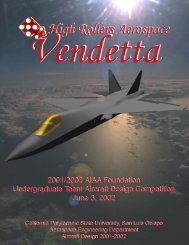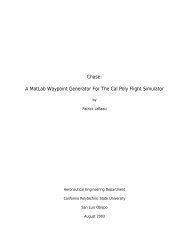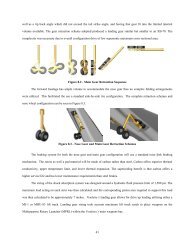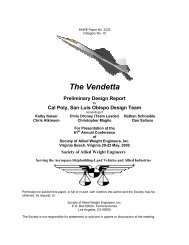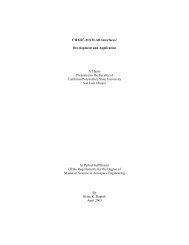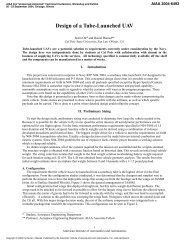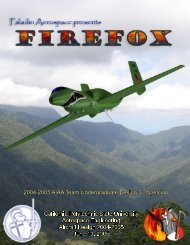Developement Of A Batch Mode For Conduit And Its ... - Cal Poly
Developement Of A Batch Mode For Conduit And Its ... - Cal Poly
Developement Of A Batch Mode For Conduit And Its ... - Cal Poly
Create successful ePaper yourself
Turn your PDF publications into a flip-book with our unique Google optimized e-Paper software.
specific run order is not required, the user may have <strong>Batch</strong> <strong>Mode</strong> define the run order by<br />
pressing the Order Automatically button.<br />
Figure 29 - Run Status window<br />
The last option on the Button Toolbar is the Run Status. Pressing this button<br />
opens up a status window, shown in Figure 29, which is updated at each iteration of a<br />
run. This window has two sections. The top section deals with the current running case,<br />
showing the current case, family, iteration, phase, and the number of cases that have been<br />
run up to this point. The bottom section of the window shows a history of previously run<br />
cases. The run order, case number, name, and result message are listed for each case that<br />
has been run.<br />
By providing the status information in a compact window, the user can minimize<br />
the <strong>Batch</strong> <strong>Mode</strong> Window, thus freeing up desktop space to work on other applications.<br />
Second, due to the nature of MATLAB GUIs, the <strong>Batch</strong> <strong>Mode</strong> GUI is not refreshed until<br />
the start of the next iteration. Thus, if another window covers up part of the <strong>Batch</strong> <strong>Mode</strong><br />
GUI, or the <strong>Batch</strong> <strong>Mode</strong> GUI is minimized, the text and graphics will not reappear until<br />
54