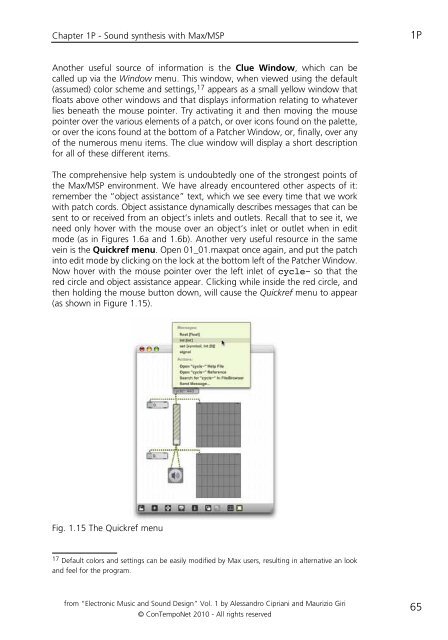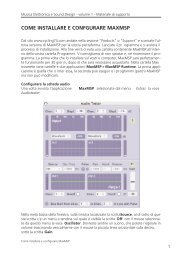programming with max/msp - Virtual Sound
programming with max/msp - Virtual Sound
programming with max/msp - Virtual Sound
Create successful ePaper yourself
Turn your PDF publications into a flip-book with our unique Google optimized e-Paper software.
Chapter 1P - <strong>Sound</strong> synthesis <strong>with</strong> Max/MSP 1P<br />
Another useful source of information is the Clue Window, which can be<br />
called up via the Window menu. This window, when viewed using the default<br />
(assumed) color scheme and settings, 17 appears as a small yellow window that<br />
floats above other windows and that displays information relating to whatever<br />
lies beneath the mouse pointer. Try activating it and then moving the mouse<br />
pointer over the various elements of a patch, or over icons found on the palette,<br />
or over the icons found at the bottom of a Patcher Window, or, finally, over any<br />
of the numerous menu items. The clue window will display a short description<br />
for all of these different items.<br />
The comprehensive help system is undoubtedly one of the strongest points of<br />
the Max/MSP environment. We have already encountered other aspects of it:<br />
remember the “object assistance” text, which we see every time that we work<br />
<strong>with</strong> patch cords. Object assistance dynamically describes messages that can be<br />
sent to or received from an object’s inlets and outlets. Recall that to see it, we<br />
need only hover <strong>with</strong> the mouse over an object’s inlet or outlet when in edit<br />
mode (as in Figures 1.6a and 1.6b). Another very useful resource in the same<br />
vein is the Quickref menu. Open 01_01.<strong>max</strong>pat once again, and put the patch<br />
into edit mode by clicking on the lock at the bottom left of the Patcher Window.<br />
Now hover <strong>with</strong> the mouse pointer over the left inlet of cycle~ so that the<br />
red circle and object assistance appear. Clicking while inside the red circle, and<br />
then holding the mouse button down, will cause the Quickref menu to appear<br />
(as shown in Figure 1.15).<br />
Fig. 1.15 The Quickref menu<br />
17 Default colors and settings can be easily modified by Max users, resulting in alternative an look<br />
and feel for the program.<br />
from “Electronic Music and <strong>Sound</strong> Design” Vol. 1 by Alessandro Cipriani and Maurizio Giri<br />
© ConTempoNet 2010 - All rights reserved<br />
65