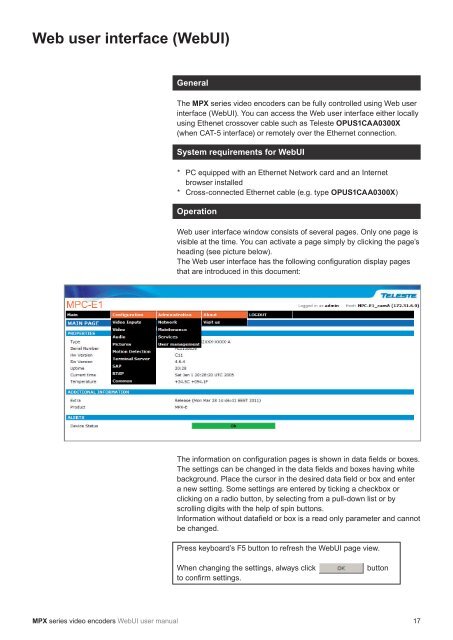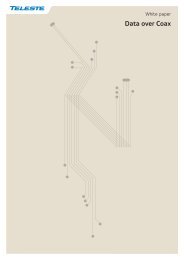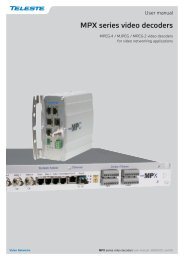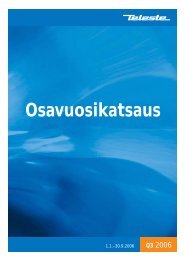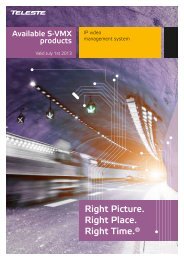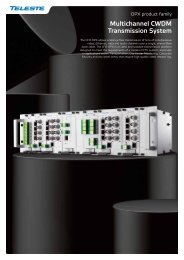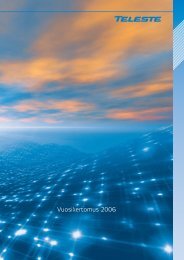MPX Series Video Encoders Front Panel - Teleste
MPX Series Video Encoders Front Panel - Teleste
MPX Series Video Encoders Front Panel - Teleste
- No tags were found...
Create successful ePaper yourself
Turn your PDF publications into a flip-book with our unique Google optimized e-Paper software.
Web user interface (WebUI)GeneralThe <strong>MPX</strong> series video encoders can be fully controlled using Web userinterface (WebUI). You can access the Web user interface either locallyusing Ethenet crossover cable such as <strong>Teleste</strong> OPUS1CAA0300X(when CAT-5 interface) or remotely over the Ethernet connection.System requirements for WebUI* PC equipped with an Ethernet Network card and an Internetbrowser installed* Cross-connected Ethernet cable (e.g. type OPUS1CAA0300X)OperationWeb user interface window consists of several pages. Only one page isvisible at the time. You can activate a page simply by clicking the page’sheading (see picture below).The Web user interface has the following confi guration display pagesthat are introduced in this document:The information on confi guration pages is shown in data fi elds or boxes.The settings can be changed in the data fi elds and boxes having whitebackground. Place the cursor in the desired data fi eld or box and entera new setting. Some settings are entered by ticking a checkbox orclicking on a radio button, by selecting from a pull-down list or byscrolling digits with the help of spin buttons.Information without datafi eld or box is a read only parameter and cannotbe changed.Press keyboard’s F5 button to refresh the WebUI page view.When changing the settings, always click OK buttonto confi rm settings.<strong>MPX</strong> series video encoders WebUI user manual 17