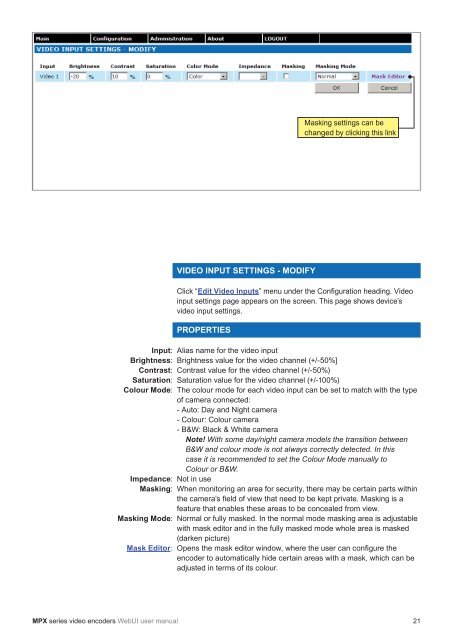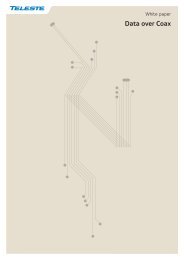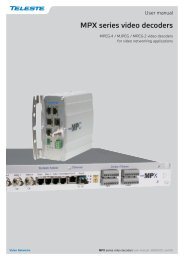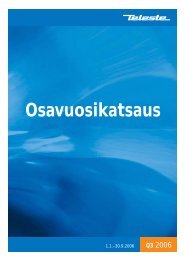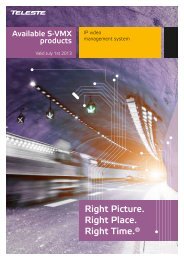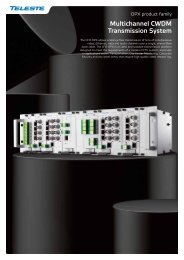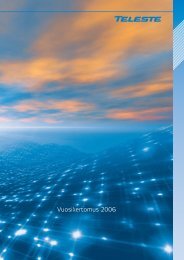MPX Series Video Encoders Front Panel - Teleste
MPX Series Video Encoders Front Panel - Teleste
MPX Series Video Encoders Front Panel - Teleste
- No tags were found...
You also want an ePaper? Increase the reach of your titles
YUMPU automatically turns print PDFs into web optimized ePapers that Google loves.
Masking settings can bechanged by clicking this linkInput:Brightness:Contrast:Saturation:Colour Mode:Impedance:Masking:Masking Mode:Mask Editor:VIDEO INPUT SETTINGS - MODIFYClick “Edit <strong>Video</strong> Inputs” menu under the Confi guration heading. <strong>Video</strong>input settings page appears on the screen. This page shows device’svideo input settings.PROPERTIESAlias name for the video inputBrightness value for the video channel (+/-50%]Contrast value for the video channel (+/-50%)Saturation value for the video channel (+/-100%)The colour mode for each video input can be set to match with the typeof camera connected:- Auto: Day and Night camera- Colour: Colour camera- B&W: Black & White cameraNote! With some day/night camera models the transition betweenB&W and colour mode is not always correctly detected. In thiscase it is recommended to set the Colour Mode manually toColour or B&W.Not in useWhen monitoring an area for security, there may be certain parts withinthe camera’s fi eld of view that need to be kept private. Masking is afeature that enables these areas to be concealed from view.Normal or fully masked. In the normal mode masking area is adjustablewith mask editor and in the fully masked mode whole area is masked(darken picture)Opens the mask editor window, where the user can confi gure theencoder to automatically hide certain areas with a mask, which can beadjusted in terms of its colour.<strong>MPX</strong> series video encoders WebUI user manual 21