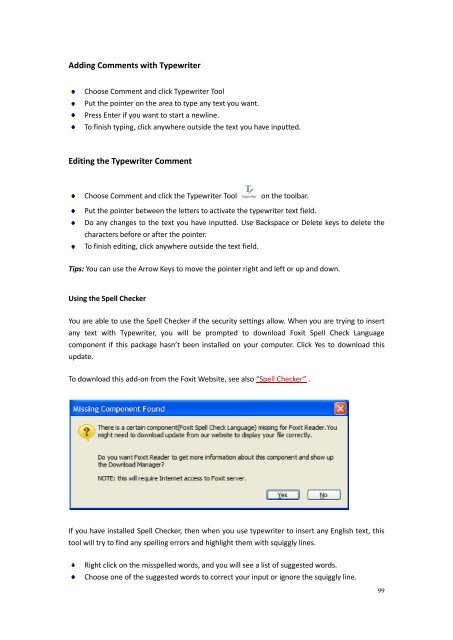You also want an ePaper? Increase the reach of your titles
YUMPU automatically turns print PDFs into web optimized ePapers that Google loves.
Adding Comments with TypewriterChoose Comment and click Typewriter ToolPut the pointer on the area to type any text you want.Press Enter if you want to start a newline.To finish typing, click anywhere outside the text you have inputted.Editing the Typewriter CommentChoose Comment and click the Typewriter Toolon the toolbar.Put the pointer between the letters to activate the typewriter text field.Do any changes to the text you have inputted. Use Backspace or Delete keys to delete thecharacters before or after the pointer.To finish editing, click anywhere outside the text field.Tips: You can use the Arrow Keys to move the pointer right and left or up and down.Using the Spell CheckerYou are able to use the Spell Checker if the security settings allow. When you are trying to insertany text with Typewriter, you will be prompted to download <strong>Foxit</strong> Spell Check Languagecomponent if this package hasn’t been installed on your computer. Click Yes to download thisupdate.To download this add-on from the <strong>Foxit</strong> Website, see also “Spell Checker” .If you have installed Spell Checker, then when you use typewriter to insert any English text, thistool will try to find any spelling errors and highlight them with squiggly lines.Right click on the misspelled words, and you will see a list of suggested words.Choose one of the suggested words to correct your input or ignore the squiggly line.99