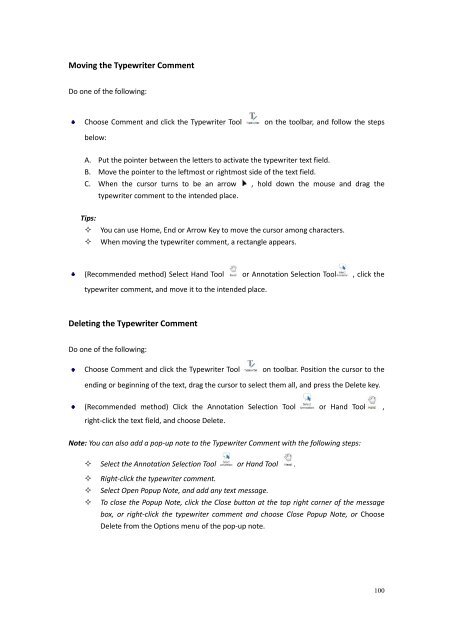Create successful ePaper yourself
Turn your PDF publications into a flip-book with our unique Google optimized e-Paper software.
Moving the Typewriter CommentDo one of the following:Choose Comment and click the Typewriter Toolon the toolbar, and follow the stepsbelow:A. Put the pointer between the letters to activate the typewriter text field.B. Move the pointer to the leftmost or rightmost side of the text field.C. When the cursor turns to be an arrow , hold down the mouse and drag thetypewriter comment to the intended place.Tips:You can use Home, End or Arrow Key to move the cursor among characters.When moving the typewriter comment, a rectangle appears.(Recommended method) Select Hand Tool or Annotation Selection Tool , click thetypewriter comment, and move it to the intended place.Deleting the Typewriter CommentDo one of the following:Choose Comment and click the Typewriter Toolon toolbar. Position the cursor to theending or beginning of the text, drag the cursor to select them all, and press the Delete key.(Recommended method) Click the Annotation Selection Tool or Hand Tool ,right-click the text field, and choose Delete.Note: You can also add a pop-up note to the Typewriter Comment with the following steps: Select the Annotation Selection Tool or Hand Tool .Right-click the typewriter comment.Select Open Popup Note, and add any text message.To close the Popup Note, click the Close button at the top right corner of the messagebox, or right-click the typewriter comment and choose Close Popup Note, or ChooseDelete from the Options menu of the pop-up note.100