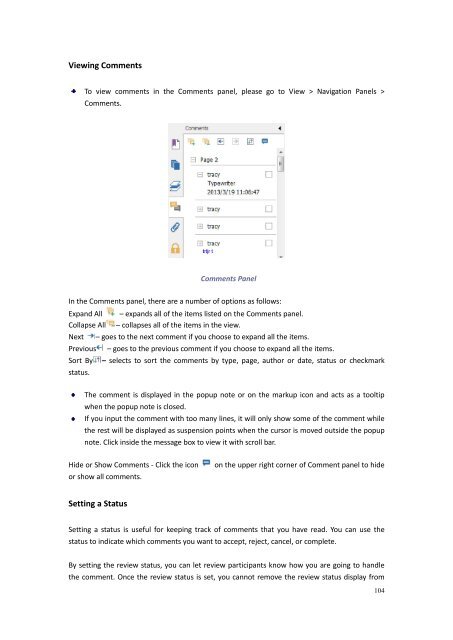Create successful ePaper yourself
Turn your PDF publications into a flip-book with our unique Google optimized e-Paper software.
Viewing CommentsTo view comments in the Comments panel, please go to View > Navigation Panels >Comments.Comments PanelIn the Comments panel, there are a number of options as follows:Expand All – expands all of the items listed on the Comments panel.Collapse All – collapses all of the items in the view.Next – goes to the next comment if you choose to expand all the items.Previous – goes to the previous comment if you choose to expand all the items.Sort By – selects to sort the comments by type, page, author or date, status or checkmarkstatus.The comment is displayed in the popup note or on the markup icon and acts as a tooltipwhen the popup note is closed.If you input the comment with too many lines, it will only show some of the comment whilethe rest will be displayed as suspension points when the cursor is moved outside the popupnote. Click inside the message box to view it with scroll bar.Hide or Show Comments - Click the iconor show all comments.on the upper right corner of Comment panel to hideSetting a StatusSetting a status is useful for keeping track of comments that you have read. You can use thestatus to indicate which comments you want to accept, reject, cancel, or complete.By setting the review status, you can let review participants know how you are going to handlethe comment. Once the review status is set, you cannot remove the review status display from104