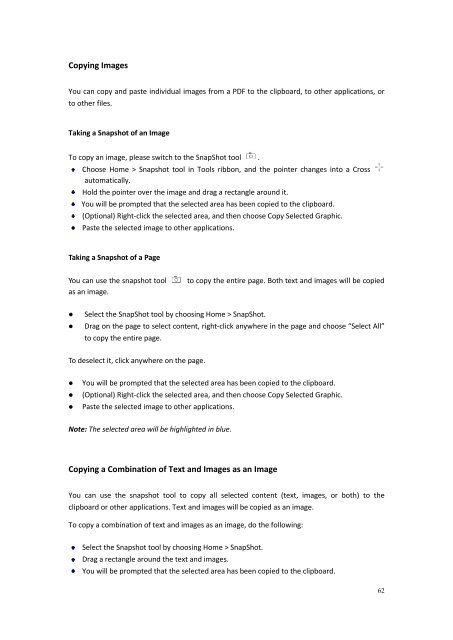Create successful ePaper yourself
Turn your PDF publications into a flip-book with our unique Google optimized e-Paper software.
Copying ImagesYou can copy and paste individual images from a PDF to the clipboard, to other applications, orto other files.Taking a Snapshot of an ImageTo copy an image, please switch to the SnapShot tool .Choose Home > Snapshot tool in Tools ribbon, and the pointer changes into a Crossautomatically.Hold the pointer over the image and drag a rectangle around it.You will be prompted that the selected area has been copied to the clipboard.(Optional) Right-click the selected area, and then choose Copy Selected Graphic.Paste the selected image to other applications.Taking a Snapshot of a PageYou can use the snapshot toolas an image.to copy the entire page. Both text and images will be copiedSelect the SnapShot tool by choosing Home > SnapShot.Drag on the page to select content, right-click anywhere in the page and choose “Select All”to copy the entire page.To deselect it, click anywhere on the page.You will be prompted that the selected area has been copied to the clipboard.(Optional) Right-click the selected area, and then choose Copy Selected Graphic.Paste the selected image to other applications.Note: The selected area will be highlighted in blue.Copying a Combination of Text and Images as an ImageYou can use the snapshot tool to copy all selected content (text, images, or both) to theclipboard or other applications. Text and images will be copied as an image.To copy a combination of text and images as an image, do the following:Select the Snapshot tool by choosing Home > SnapShot.Drag a rectangle around the text and images.You will be prompted that the selected area has been copied to the clipboard.62