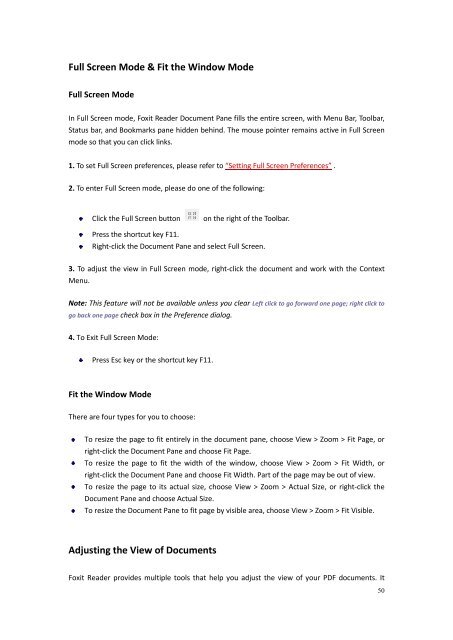Create successful ePaper yourself
Turn your PDF publications into a flip-book with our unique Google optimized e-Paper software.
Full Screen Mode & Fit the Window ModeFull Screen ModeIn Full Screen mode, <strong>Foxit</strong> Reader Document Pane fills the entire screen, with Menu Bar, Toolbar,Status bar, and Bookmarks pane hidden behind. The mouse pointer remains active in Full Screenmode so that you can click links.1. To set Full Screen preferences, please refer to “Setting Full Screen Preferences” .2. To enter Full Screen mode, please do one of the following:Click the Full Screen buttonon the right of the Toolbar.Press the shortcut key F11.Right-click the Document Pane and select Full Screen.3. To adjust the view in Full Screen mode, right-click the document and work with the ContextMenu.Note: This feature will not be available unless you clear Left click to go forward one page; right click togo back one page check box in the Preference dialog.4. To Exit Full Screen Mode:Press Esc key or the shortcut key F11.Fit the Window ModeThere are four types for you to choose:To resize the page to fit entirely in the document pane, choose View > Zoom > Fit Page, orright-click the Document Pane and choose Fit Page.To resize the page to fit the width of the window, choose View > Zoom > Fit Width, orright-click the Document Pane and choose Fit Width. Part of the page may be out of view.To resize the page to its actual size, choose View > Zoom > Actual Size, or right-click theDocument Pane and choose Actual Size.To resize the Document Pane to fit page by visible area, choose View > Zoom > Fit Visible.Adjusting the View of Documents<strong>Foxit</strong> Reader provides multiple tools that help you adjust the view of your PDF documents. It50