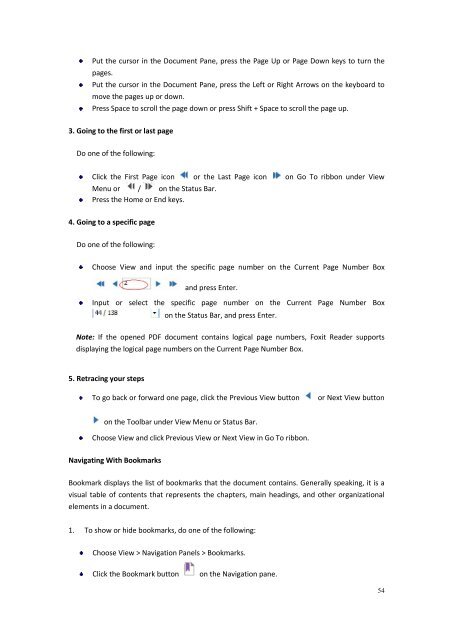Create successful ePaper yourself
Turn your PDF publications into a flip-book with our unique Google optimized e-Paper software.
Put the cursor in the Document Pane, press the Page Up or Page Down keys to turn thepages.Put the cursor in the Document Pane, press the Left or Right Arrows on the keyboard tomove the pages up or down.Press Space to scroll the page down or press Shift + Space to scroll the page up.3. Going to the first or last pageDo one of the following:Click the First Page icon or the Last Page icon on Go To ribbon under ViewMenu or / on the Status Bar.Press the Home or End keys.4. Going to a specific pageDo one of the following:Choose View and input the specific page number on the Current Page Number Boxand press Enter.Input or select the specific page number on the Current Page Number Boxon the Status Bar, and press Enter.Note: If the opened PDF document contains logical page numbers, <strong>Foxit</strong> Reader supportsdisplaying the logical page numbers on the Current Page Number Box.5. Retracing your stepsTo go back or forward one page, click the Previous View buttonor Next View buttonon the Toolbar under View Menu or Status Bar.Choose View and click Previous View or Next View in Go To ribbon.Navigating With BookmarksBookmark displays the list of bookmarks that the document contains. Generally speaking, it is avisual table of contents that represents the chapters, main headings, and other organizationalelements in a document.1. To show or hide bookmarks, do one of the following:Choose View > Navigation Panels > Bookmarks.Click the Bookmark buttonon the Navigation pane.54