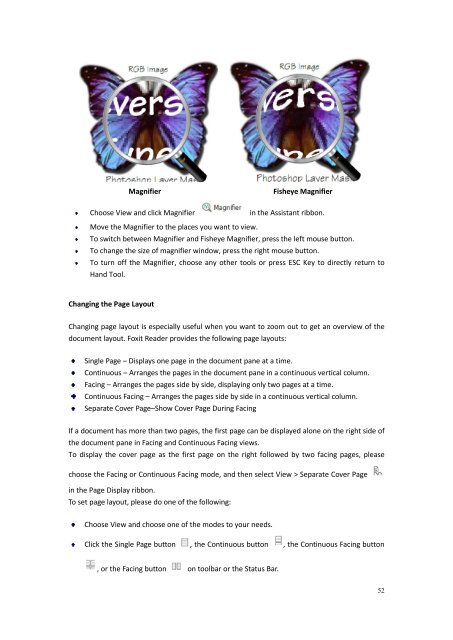You also want an ePaper? Increase the reach of your titles
YUMPU automatically turns print PDFs into web optimized ePapers that Google loves.
MagnifierChoose View and click MagnifierFisheye Magnifierin the Assistant ribbon.Move the Magnifier to the places you want to view.To switch between Magnifier and Fisheye Magnifier, press the left mouse button.To change the size of magnifier window, press the right mouse button.To turn off the Magnifier, choose any other tools or press ESC Key to directly return toHand Tool.Changing the Page LayoutChanging page layout is especially useful when you want to zoom out to get an overview of thedocument layout. <strong>Foxit</strong> Reader provides the following page layouts:Single Page – Displays one page in the document pane at a time.Continuous – Arranges the pages in the document pane in a continuous vertical column.Facing – Arranges the pages side by side, displaying only two pages at a time.Continuous Facing – Arranges the pages side by side in a continuous vertical column.Separate Cover Page–Show Cover Page During FacingIf a document has more than two pages, the first page can be displayed alone on the right side ofthe document pane in Facing and Continuous Facing views.To display the cover page as the first page on the right followed by two facing pages, pleasechoose the Facing or Continuous Facing mode, and then select View > Separate Cover Pagein the Page Display ribbon.To set page layout, please do one of the following:Choose View and choose one of the modes to your needs.Click the Single Page button , the Continuous button , the Continuous Facing button, or the Facing button on toolbar or the Status Bar.52