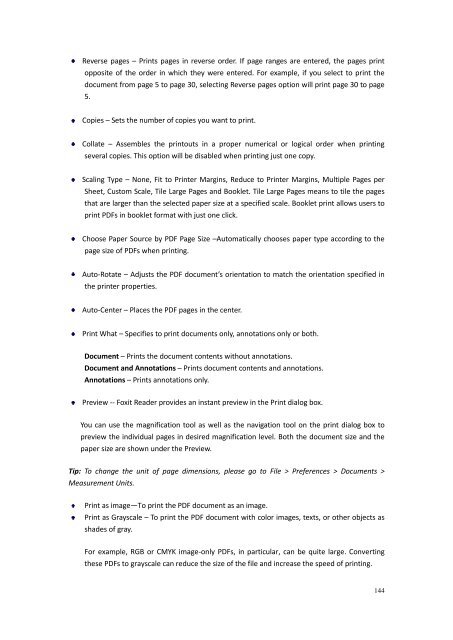Create successful ePaper yourself
Turn your PDF publications into a flip-book with our unique Google optimized e-Paper software.
Reverse pages – Prints pages in reverse order. If page ranges are entered, the pages printopposite of the order in which they were entered. For example, if you select to print thedocument from page 5 to page 30, selecting Reverse pages option will print page 30 to page5.Copies – Sets the number of copies you want to print.Collate – Assembles the printouts in a proper numerical or logical order when printingseveral copies. This option will be disabled when printing just one copy.Scaling Type – None, Fit to Printer Margins, Reduce to Printer Margins, Multiple Pages perSheet, Custom Scale, Tile Large Pages and Booklet. Tile Large Pages means to tile the pagesthat are larger than the selected paper size at a specified scale. Booklet print allows users toprint PDFs in booklet format with just one click.Choose Paper Source by PDF Page Size –Automatically chooses paper type according to thepage size of PDFs when printing.Auto-Rotate – Adjusts the PDF document’s orientation to match the orientation specified inthe printer properties.Auto-Center – Places the PDF pages in the center.Print What – Specifies to print documents only, annotations only or both.Document – Prints the document contents without annotations.Document and Annotations – Prints document contents and annotations.Annotations – Prints annotations only.Preview -- <strong>Foxit</strong> Reader provides an instant preview in the Print dialog box.You can use the magnification tool as well as the navigation tool on the print dialog box topreview the individual pages in desired magnification level. Both the document size and thepaper size are shown under the Preview.Tip: To change the unit of page dimensions, please go to File > Preferences > Documents >Measurement Units.Print as image—To print the PDF document as an image.Print as Grayscale – To print the PDF document with color images, texts, or other objects asshades of gray.For example, RGB or CMYK image-only PDFs, in particular, can be quite large. Convertingthese PDFs to grayscale can reduce the size of the file and increase the speed of printing.144