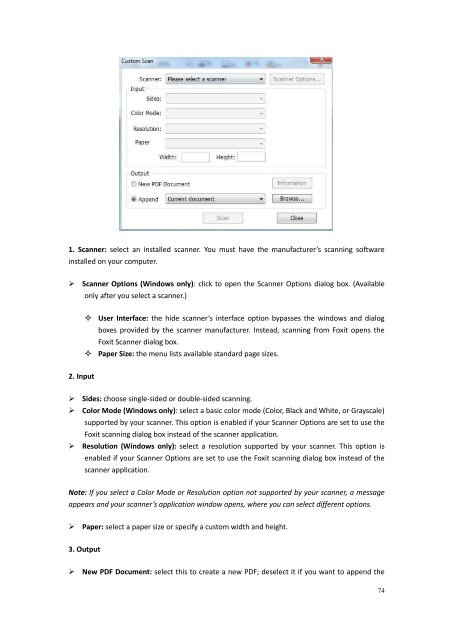Create successful ePaper yourself
Turn your PDF publications into a flip-book with our unique Google optimized e-Paper software.
1. Scanner: select an installed scanner. You must have the manufacturer’s scanning softwareinstalled on your computer. Scanner Options (Windows only): click to open the Scanner Options dialog box. (Availableonly after you select a scanner.) User Interface: the hide scanner’s interface option bypasses the windows and dialogboxes provided by the scanner manufacturer. Instead, scanning from <strong>Foxit</strong> opens the<strong>Foxit</strong> Scanner dialog box. Paper Size: the menu lists available standard page sizes.2. Input Sides: choose single-sided or double-sided scanning. Color Mode (Windows only): select a basic color mode (Color, Black and White, or Grayscale)supported by your scanner. This option is enabled if your Scanner Options are set to use the<strong>Foxit</strong> scanning dialog box instead of the scanner application. Resolution (Windows only): select a resolution supported by your scanner. This option isenabled if your Scanner Options are set to use the <strong>Foxit</strong> scanning dialog box instead of thescanner application.Note: If you select a Color Mode or Resolution option not supported by your scanner, a messageappears and your scanner’s application window opens, where you can select different options. Paper: select a paper size or specify a custom width and height.3. Output New PDF Document: select this to create a new PDF; deselect it if you want to append the74