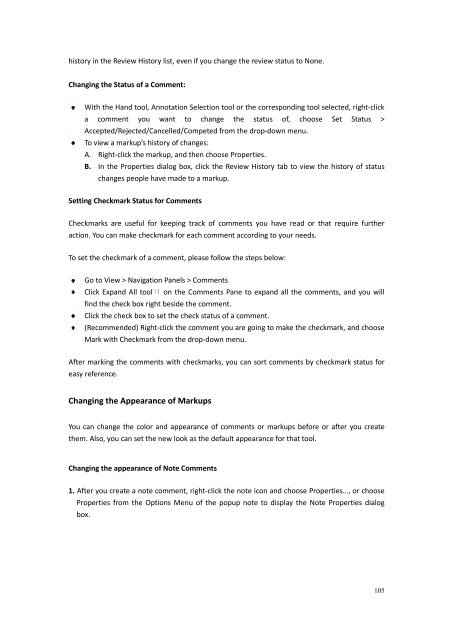You also want an ePaper? Increase the reach of your titles
YUMPU automatically turns print PDFs into web optimized ePapers that Google loves.
history in the Review History list, even if you change the review status to None.Changing the Status of a Comment:With the Hand tool, Annotation Selection tool or the corresponding tool selected, right-clicka comment you want to change the status of, choose Set Status >Accepted/Rejected/Cancelled/Competed from the drop-down menu.To view a markup’s history of changes:A. Right-click the markup, and then choose Properties.B. In the Properties dialog box, click the Review History tab to view the history of statuschanges people have made to a markup.Setting Checkmark Status for CommentsCheckmarks are useful for keeping track of comments you have read or that require furtheraction. You can make checkmark for each comment according to your needs.To set the checkmark of a comment, please follow the steps below:Go to View > Navigation Panels > CommentsClick Expand All tool on the Comments Pane to expand all the comments, and you willfind the check box right beside the comment.Click the check box to set the check status of a comment.(Recommended) Right-click the comment you are going to make the checkmark, and chooseMark with Checkmark from the drop-down menu.After marking the comments with checkmarks, you can sort comments by checkmark status foreasy reference.Changing the Appearance of MarkupsYou can change the color and appearance of comments or markups before or after you createthem. Also, you can set the new look as the default appearance for that tool.Changing the appearance of Note Comments1. After you create a note comment, right-click the note icon and choose Properties…, or chooseProperties from the Options Menu of the popup note to display the Note Properties dialogbox.105