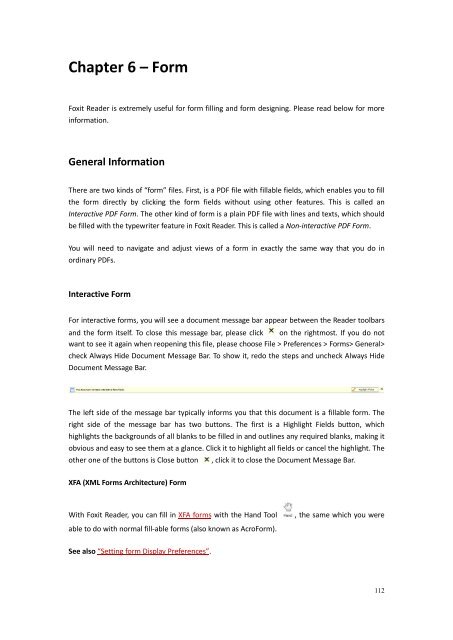Create successful ePaper yourself
Turn your PDF publications into a flip-book with our unique Google optimized e-Paper software.
Chapter 6 – Form<strong>Foxit</strong> Reader is extremely useful for form filling and form designing. Please read below for moreinformation.General InformationThere are two kinds of “form” files. First, is a PDF file with fillable fields, which enables you to fillthe form directly by clicking the form fields without using other features. This is called anInteractive PDF Form. The other kind of form is a plain PDF file with lines and texts, which shouldbe filled with the typewriter feature in <strong>Foxit</strong> Reader. This is called a Non-interactive PDF Form.You will need to navigate and adjust views of a form in exactly the same way that you do inordinary PDFs.Interactive FormFor interactive forms, you will see a document message bar appear between the Reader toolbarsand the form itself. To close this message bar, please click on the rightmost. If you do notwant to see it again when reopening this file, please choose File > Preferences > Forms> General>check Always Hide Document Message Bar. To show it, redo the steps and uncheck Always HideDocument Message Bar.The left side of the message bar typically informs you that this document is a fillable form. Theright side of the message bar has two buttons. The first is a Highlight Fields button, whichhighlights the backgrounds of all blanks to be filled in and outlines any required blanks, making itobvious and easy to see them at a glance. Click it to highlight all fields or cancel the highlight. Theother one of the buttons is Close button , click it to close the Document Message Bar.XFA (XML Forms Architecture) FormWith <strong>Foxit</strong> Reader, you can fill in XFA forms with the Hand Toolable to do with normal fill-able forms (also known as AcroForm)., the same which you wereSee also “Setting form Display Preferences”.112