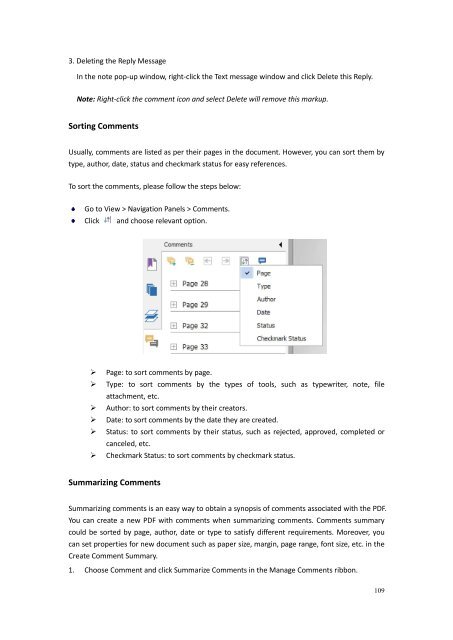Create successful ePaper yourself
Turn your PDF publications into a flip-book with our unique Google optimized e-Paper software.
3. Deleting the Reply MessageIn the note pop-up window, right-click the Text message window and click Delete this Reply.Note: Right-click the comment icon and select Delete will remove this markup.Sorting CommentsUsually, comments are listed as per their pages in the document. However, you can sort them bytype, author, date, status and checkmark status for easy references.To sort the comments, please follow the steps below:Go to View > Navigation Panels > Comments.Clickand choose relevant option.Page: to sort comments by page.Type: to sort comments by the types of tools, such as typewriter, note, fileattachment, etc.Author: to sort comments by their creators.Date: to sort comments by the date they are created.Status: to sort comments by their status, such as rejected, approved, completed orcanceled, etc.Checkmark Status: to sort comments by checkmark status.Summarizing CommentsSummarizing comments is an easy way to obtain a synopsis of comments associated with the PDF.You can create a new PDF with comments when summarizing comments. Comments summarycould be sorted by page, author, date or type to satisfy different requirements. Moreover, youcan set properties for new document such as paper size, margin, page range, font size, etc. in theCreate Comment Summary.1. Choose Comment and click Summarize Comments in the Manage Comments ribbon.109