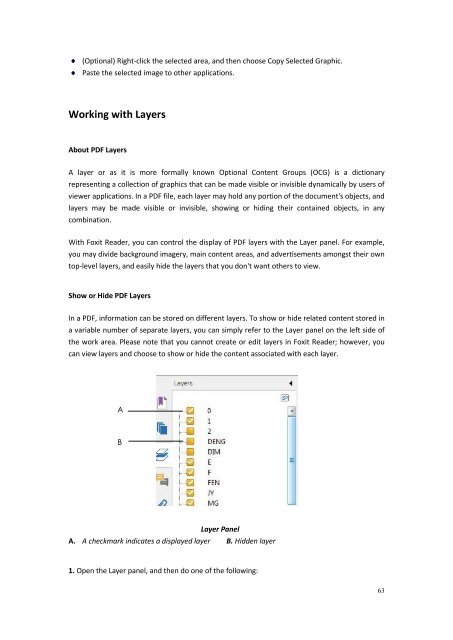Create successful ePaper yourself
Turn your PDF publications into a flip-book with our unique Google optimized e-Paper software.
(Optional) Right-click the selected area, and then choose Copy Selected Graphic.Paste the selected image to other applications.Working with LayersAbout PDF LayersA layer or as it is more formally known Optional Content Groups (OCG) is a dictionaryrepresenting a collection of graphics that can be made visible or invisible dynamically by users ofviewer applications. In a PDF file, each layer may hold any portion of the document's objects, andlayers may be made visible or invisible, showing or hiding their contained objects, in anycombination.With <strong>Foxit</strong> Reader, you can control the display of PDF layers with the Layer panel. For example,you may divide background imagery, main content areas, and advertisements amongst their owntop-level layers, and easily hide the layers that you don't want others to view.Show or Hide PDF LayersIn a PDF, information can be stored on different layers. To show or hide related content stored ina variable number of separate layers, you can simply refer to the Layer panel on the left side ofthe work area. Please note that you cannot create or edit layers in <strong>Foxit</strong> Reader; however, youcan view layers and choose to show or hide the content associated with each layer.ABLayer PanelA. A checkmark indicates a displayed layer B. Hidden layer1. Open the Layer panel, and then do one of the following:63