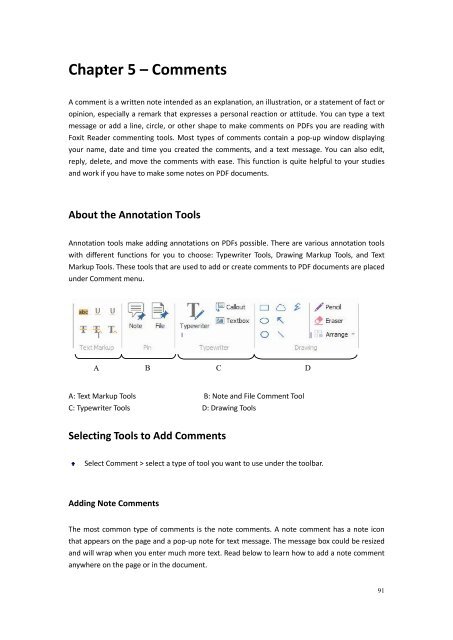Create successful ePaper yourself
Turn your PDF publications into a flip-book with our unique Google optimized e-Paper software.
Chapter 5 – CommentsA comment is a written note intended as an explanation, an illustration, or a statement of fact oropinion, especially a remark that expresses a personal reaction or attitude. You can type a textmessage or add a line, circle, or other shape to make comments on PDFs you are reading with<strong>Foxit</strong> Reader commenting tools. Most types of comments contain a pop-up window displayingyour name, date and time you created the comments, and a text message. You can also edit,reply, delete, and move the comments with ease. This function is quite helpful to your studiesand work if you have to make some notes on PDF documents.About the Annotation ToolsAnnotation tools make adding annotations on PDFs possible. There are various annotation toolswith different functions for you to choose: Typewriter Tools, Drawing Markup Tools, and TextMarkup Tools. These tools that are used to add or create comments to PDF documents are placedunder Comment menu.ABCDA: Text Markup Tools B: Note and File Comment ToolC: Typewriter Tools D: Drawing ToolsSelecting Tools to Add CommentsSelect Comment > select a type of tool you want to use under the toolbar.Adding Note CommentsThe most common type of comments is the note comments. A note comment has a note iconthat appears on the page and a pop-up note for text message. The message box could be resizedand will wrap when you enter much more text. Read below to learn how to add a note commentanywhere on the page or in the document.91