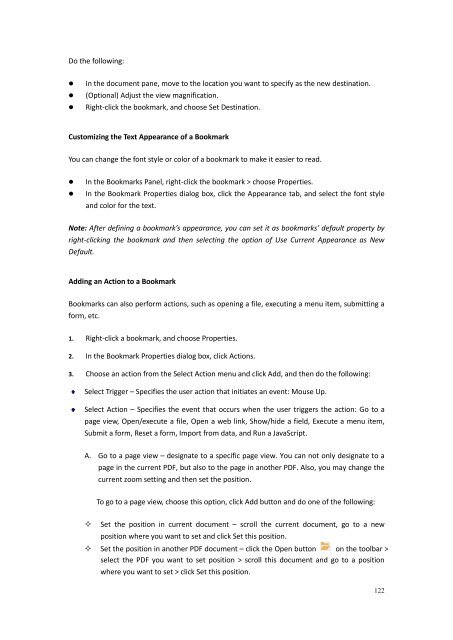Create successful ePaper yourself
Turn your PDF publications into a flip-book with our unique Google optimized e-Paper software.
Do the following:In the document pane, move to the location you want to specify as the new destination.(Optional) Adjust the view magnification.Right-click the bookmark, and choose Set Destination.Customizing the Text Appearance of a BookmarkYou can change the font style or color of a bookmark to make it easier to read.In the Bookmarks Panel, right-click the bookmark > choose Properties.In the Bookmark Properties dialog box, click the Appearance tab, and select the font styleand color for the text.Note: After defining a bookmark’s appearance, you can set it as bookmarks’ default property byright-clicking the bookmark and then selecting the option of Use Current Appearance as NewDefault.Adding an Action to a BookmarkBookmarks can also perform actions, such as opening a file, executing a menu item, submitting aform, etc.1. Right-click a bookmark, and choose Properties.2. In the Bookmark Properties dialog box, click Actions.3. Choose an action from the Select Action menu and click Add, and then do the following:Select Trigger – Specifies the user action that initiates an event: Mouse Up.Select Action – Specifies the event that occurs when the user triggers the action: Go to apage view, Open/execute a file, Open a web link, Show/hide a field, Execute a menu item,Submit a form, Reset a form, Import from data, and Run a JavaScript.A. Go to a page view – designate to a specific page view. You can not only designate to apage in the current PDF, but also to the page in another PDF. Also, you may change thecurrent zoom setting and then set the position.To go to a page view, choose this option, click Add button and do one of the following:Set the position in current document – scroll the current document, go to a newposition where you want to set and click Set this position. Set the position in another PDF document – click the Open button on the toolbar >select the PDF you want to set position > scroll this document and go to a positionwhere you want to set > click Set this position.122