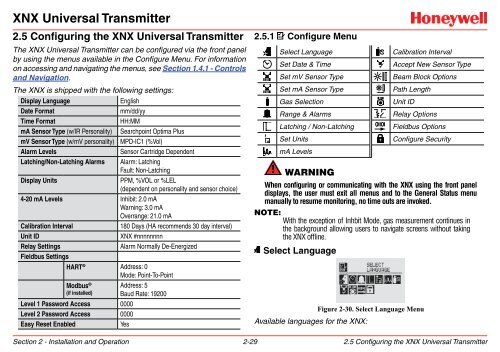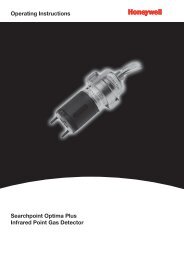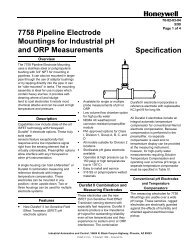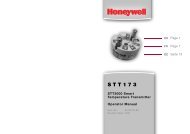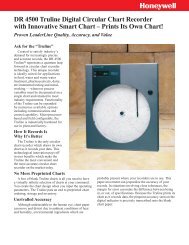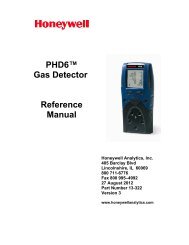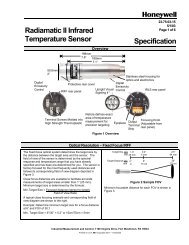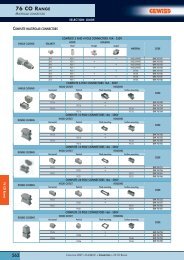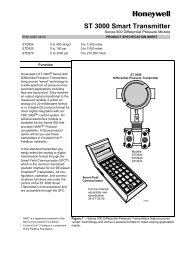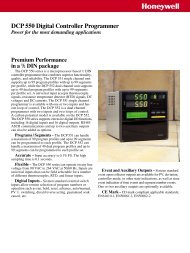XNX Universal Transmitter - Merkantile
XNX Universal Transmitter - Merkantile
XNX Universal Transmitter - Merkantile
Create successful ePaper yourself
Turn your PDF publications into a flip-book with our unique Google optimized e-Paper software.
<strong>XNX</strong> <strong>Universal</strong> <strong>Transmitter</strong>2.5 Configuring the <strong>XNX</strong> <strong>Universal</strong> <strong>Transmitter</strong>The <strong>XNX</strong> <strong>Universal</strong> <strong>Transmitter</strong> can be configured via the front panelby using the menus available in the Configure Menu. For informationon accessing and navigating the menus, see Section 1.4.1 - Controlsand Navigation.The <strong>XNX</strong> is shipped with the following settings:Display LanguageDate FormatTime FormatmA Sensor Type (w/IR Personality)mV Sensor Type (w/mV personality)Alarm LevelsLatching/Non-Latching AlarmsDisplay UnitsEnglishmm/dd/yyHH:MMSearchpoint Optima PlusMPD-IC1 (%Vol)Sensor Cartridge DependentAlarm: LatchingFault: Non-LatchingPPM, %VOL or %LEL(dependent on personality and sensor choice)4-20 mA Levels Inhibit: 2.0 mAWarning: 3.0 mAOverrange: 21.0 mACalibration Interval180 Days (HA recommends 30 day interval)Unit ID<strong>XNX</strong> #nnnnnnnnRelay SettingsAlarm Normally De-EnergizedFieldbus SettingsHART ® Address: 0Mode: Point-To-PointModbus ®(if installed)Level 1 Password Access 0000Level 2 Password Access 0000Easy Reset EnabledYesAddress: 5Baud Rate: 192002.5.1 Configure MenuSelect LanguageCalibration IntervalSet Date & Time Accept New Sensor TypeSet mV Sensor TypeSet mA Sensor TypeGas SelectionRange & AlarmsLatching / Non-LatchingSet UnitsmA LevelsWarningBeam Block OptionsPath LengthUnit IDRelay OptionsFieldbus OptionsConfigure SecurityWhen configuring or communicating with the <strong>XNX</strong> using the front paneldisplays, the user must exit all menus and to the General Status menumanually to resume monitoring, no time outs are invoked.NOTE:With the exception of Inhbit Mode, gas measurement continues inthe background allowing users to navigate screens without takingthe <strong>XNX</strong> offline.Select LanguageAvailable languages for the <strong>XNX</strong>:Figure 2-30. Select Language MenuSection 2 - Installation and Operation 2-292.5 Configuring the <strong>XNX</strong> <strong>Universal</strong> <strong>Transmitter</strong>