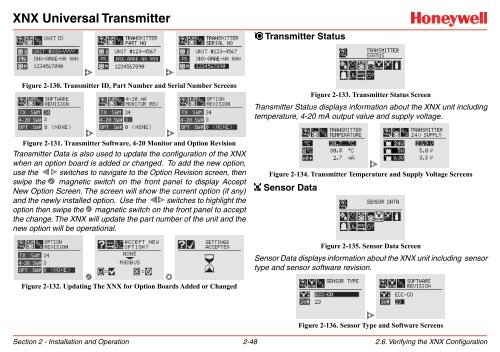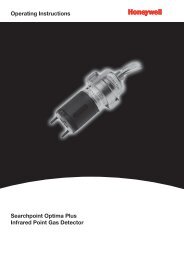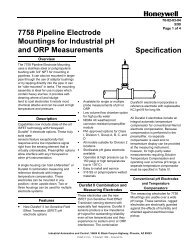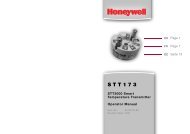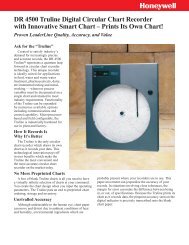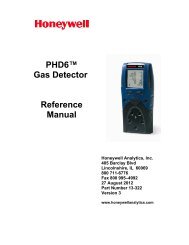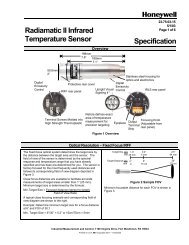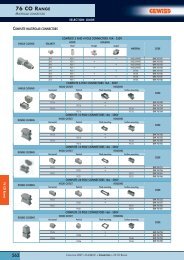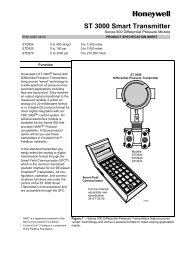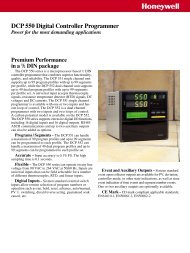XNX Universal Transmitter - Merkantile
XNX Universal Transmitter - Merkantile
XNX Universal Transmitter - Merkantile
Create successful ePaper yourself
Turn your PDF publications into a flip-book with our unique Google optimized e-Paper software.
<strong>XNX</strong> <strong>Universal</strong> <strong>Transmitter</strong>?<strong>Transmitter</strong> StatusFigure 2-130. <strong>Transmitter</strong> ID, Part Number and Serial Number ScreensFigure 2-133. <strong>Transmitter</strong> Status Screen<strong>Transmitter</strong> Status displays information about the <strong>XNX</strong> unit includingtemperature, 4-20 mA output value and supply voltage.Figure 2-131. <strong>Transmitter</strong> Software, 4-20 Monitor and Option Revision<strong>Transmitter</strong> Data is also used to update the configuration of the <strong>XNX</strong>when an option board is added or changed. To add the new option,use the switches to navigate to the Option Revision screen, thenswipe the magnetic switch on the front panel to display AcceptNew Option Screen. The screen will show the current option (if any)and the newly installed option. Use the switches to highlight theoption then swipe the magnetic switch on the front panel to acceptthe change. The <strong>XNX</strong> will update the part number of the unit and thenew option will be operational.Figure 2-132. Updating The <strong>XNX</strong> for Option Boards Added or ChangedFigure 2-134. <strong>Transmitter</strong> Temperature and Supply Voltage ScreensSensor DataFigure 2-135. Sensor Data ScreenSensor Data displays information about the <strong>XNX</strong> unit including sensortype and sensor software revision.Figure 2-136. Sensor Type and Software ScreensSection 2 - Installation and Operation 2-482.6. Verifying the <strong>XNX</strong> Configuration