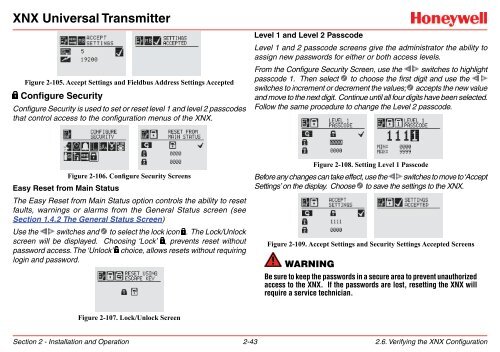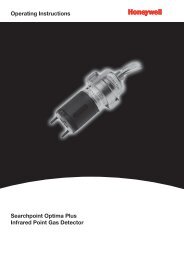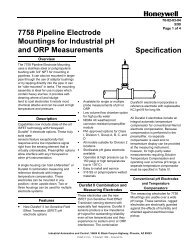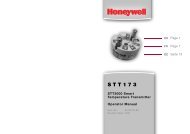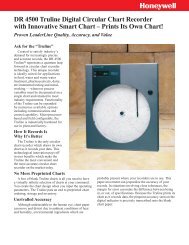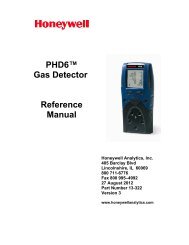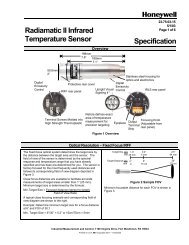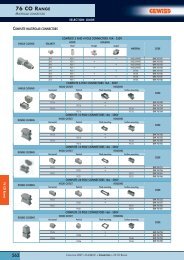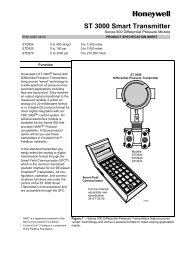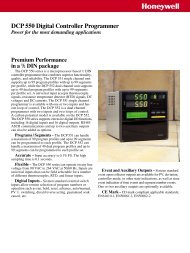XNX Universal Transmitter - Merkantile
XNX Universal Transmitter - Merkantile
XNX Universal Transmitter - Merkantile
Create successful ePaper yourself
Turn your PDF publications into a flip-book with our unique Google optimized e-Paper software.
<strong>XNX</strong> <strong>Universal</strong> <strong>Transmitter</strong>Figure 2-105. Accept Settings and Fieldbus Address Settings AcceptedConfigure SecurityConfigure Security is used to set or reset level 1 and level 2 passcodesthat control access to the configuration menus of the <strong>XNX</strong>.Level 1 and Level 2 PasscodeLevel 1 and 2 passcode screens give the administrator the ability toassign new passwords for either or both access levels.From the Configure Security Screen, use the switches to highlightpasscode 1. Then select to choose the first digit and use theswitches to increment or decrement the values; accepts the new valueand move to the next digit. Continue until all four digits have been selected.Follow the same procedure to change the Level 2 passcode.Figure 2-106. Configure Security ScreensEasy Reset from Main StatusThe Easy Reset from Main Status option controls the ability to resetfaults, warnings or alarms from the General Status screen (seeSection 1.4.2 The General Status Screen)Use the switches and to select the lock icon . The Lock/Unlockscreen will be displayed. Choosing ‘Lock’ , prevents reset withoutpassword access. The ‘Unlock’ choice, allows resets without requiringlogin and password.Figure 2-108. Setting Level 1 PasscodeBefore any changes can take effect, use the switches to move to ‘AcceptSettings’ on the display. Choose to save the settings to the <strong>XNX</strong>.Figure 2-109. Accept Settings and Security Settings Accepted ScreenswarningBe sure to keep the passwords in a secure area to prevent unauthorizedaccess to the <strong>XNX</strong>. If the passwords are lost, resetting the <strong>XNX</strong> willrequire a service technician.Figure 2-107. Lock/Unlock ScreenSection 2 - Installation and Operation 2-432.6. Verifying the <strong>XNX</strong> Configuration