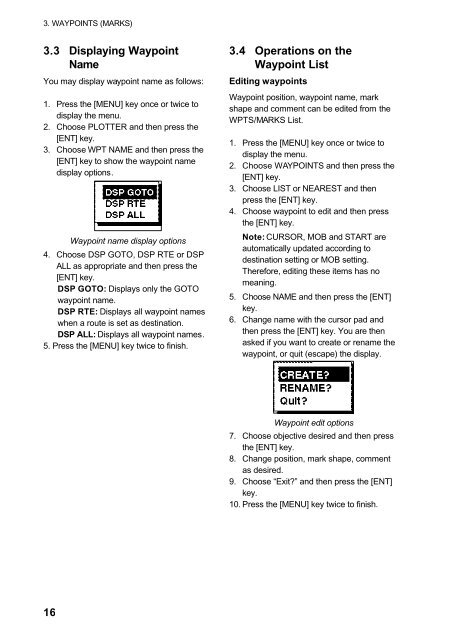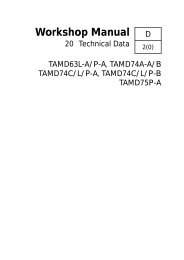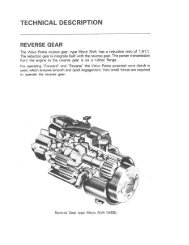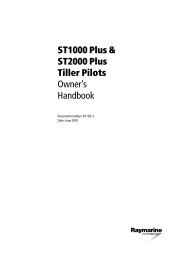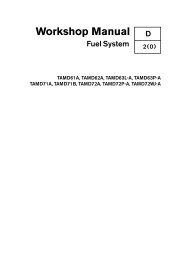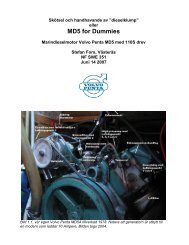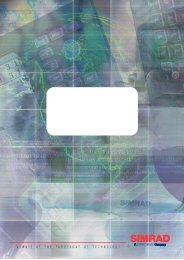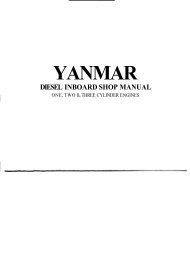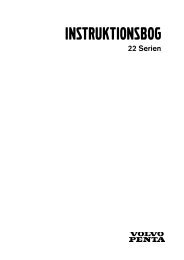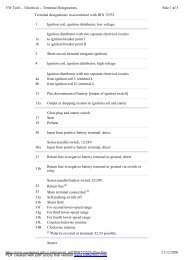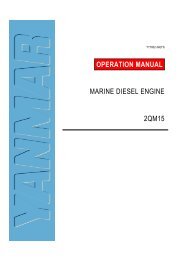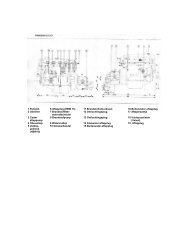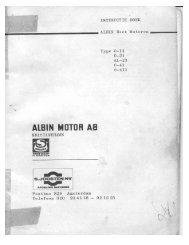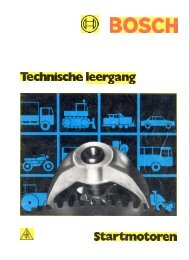GPS-NAVIGATOR GP-32 & GP-37
GPS-NAVIGATOR GP-32 & GP-37
GPS-NAVIGATOR GP-32 & GP-37
Create successful ePaper yourself
Turn your PDF publications into a flip-book with our unique Google optimized e-Paper software.
3. WAYPOINTS (MARKS)3.3 Displaying WaypointNameYou may display waypoint name as follows:1. Press the [MENU] key once or twice todisplay the menu.2. Choose PLOTTER and then press the[ENT] key.3. Choose WPT NAME and then press the[ENT] key to show the waypoint namedisplay options.Waypoint name display options4. Choose DSP GOTO, DSP RTE or DSPALL as appropriate and then press the[ENT] key.DSP GOTO: Displays only the GOTOwaypoint name.DSP RTE: Displays all waypoint nameswhen a route is set as destination.DSP ALL: Displays all waypoint names.5. Press the [MENU] key twice to finish.3.4 Operations on theWaypoint ListEditing waypointsWaypoint position, waypoint name, markshape and comment can be edited from theWPTS/MARKS List.1. Press the [MENU] key once or twice todisplay the menu.2. Choose WAYPOINTS and then press the[ENT] key.3. Choose LIST or NEAREST and thenpress the [ENT] key.4. Choose waypoint to edit and then pressthe [ENT] key.Note: CURSOR, MOB and START areautomatically updated according todestination setting or MOB setting.Therefore, editing these items has nomeaning.5. Choose NAME and then press the [ENT]key.6. Change name with the cursor pad andthen press the [ENT] key. You are thenasked if you want to create or rename thewaypoint, or quit (escape) the display.Waypoint edit options7. Choose objective desired and then pressthe [ENT] key.8. Change position, mark shape, commentas desired.9. Choose “Exit?” and then press the [ENT]key.10. Press the [MENU] key twice to finish.16