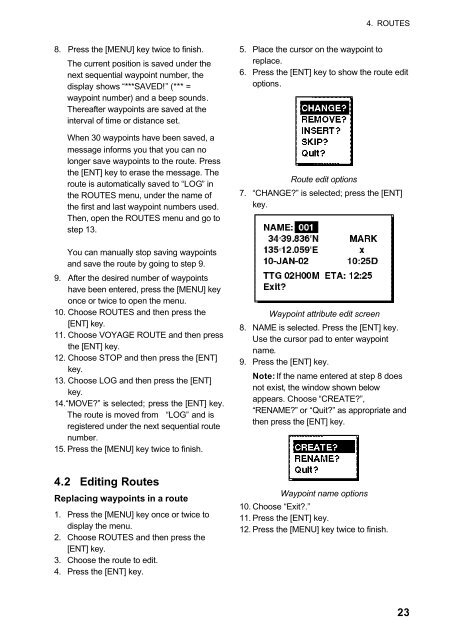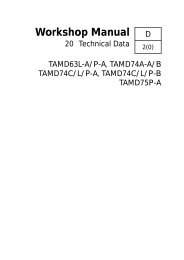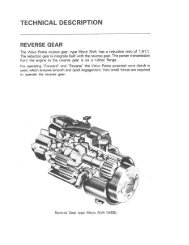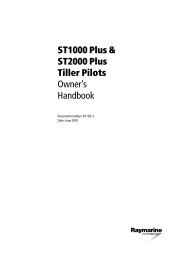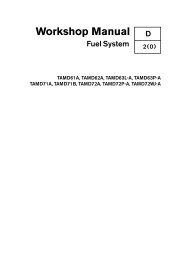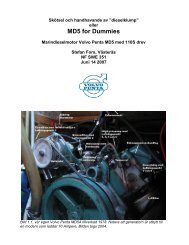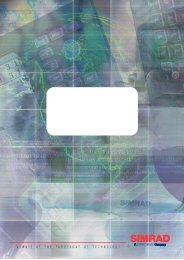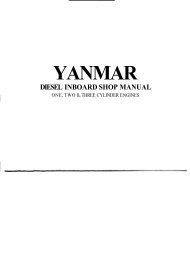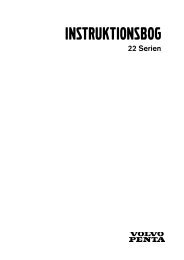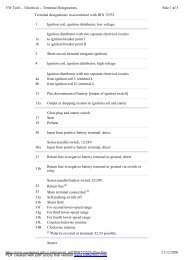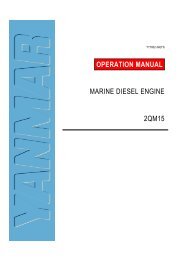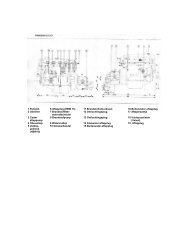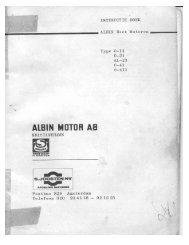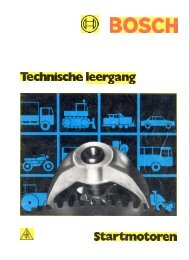GPS-NAVIGATOR GP-32 & GP-37
GPS-NAVIGATOR GP-32 & GP-37
GPS-NAVIGATOR GP-32 & GP-37
Create successful ePaper yourself
Turn your PDF publications into a flip-book with our unique Google optimized e-Paper software.
4. ROUTES8. Press the [MENU] key twice to finish.The current position is saved under thenext sequential waypoint number, thedisplay shows “***SAVED!” (*** =waypoint number) and a beep sounds.Thereafter waypoints are saved at theinterval of time or distance set.When 30 waypoints have been saved, amessage informs you that you can nolonger save waypoints to the route. Pressthe [ENT] key to erase the message. Theroute is automatically saved to “LOG” inthe ROUTES menu, under the name ofthe first and last waypoint numbers used.Then, open the ROUTES menu and go tostep 13.5. Place the cursor on the waypoint toreplace.6. Press the [ENT] key to show the route editoptions.Route edit options7. “CHANGE?” is selected; press the [ENT]key.You can manually stop saving waypointsand save the route by going to step 9.9. After the desired number of waypointshave been entered, press the [MENU] keyonce or twice to open the menu.10. Choose ROUTES and then press the[ENT] key.11. Choose VOYAGE ROUTE and then pressthe [ENT] key.12. Choose STOP and then press the [ENT]key.13. Choose LOG and then press the [ENT]key.14.“MOVE?” is selected; press the [ENT] key.The route is moved from “LOG” and isregistered under the next sequential routenumber.15. Press the [MENU] key twice to finish.Waypoint attribute edit screen8. NAME is selected. Press the [ENT] key.Use the cursor pad to enter waypointname.9. Press the [ENT] key.Note: If the name entered at step 8 doesnot exist, the window shown belowappears. Choose “CREATE?”,“RENAME?” or “Quit?” as appropriate andthen press the [ENT] key.4.2 Editing RoutesReplacing waypoints in a route1. Press the [MENU] key once or twice todisplay the menu.2. Choose ROUTES and then press the[ENT] key.3. Choose the route to edit.4. Press the [ENT] key.Waypoint name options10. Choose “Exit?.”11. Press the [ENT] key.12. Press the [MENU] key twice to finish.23