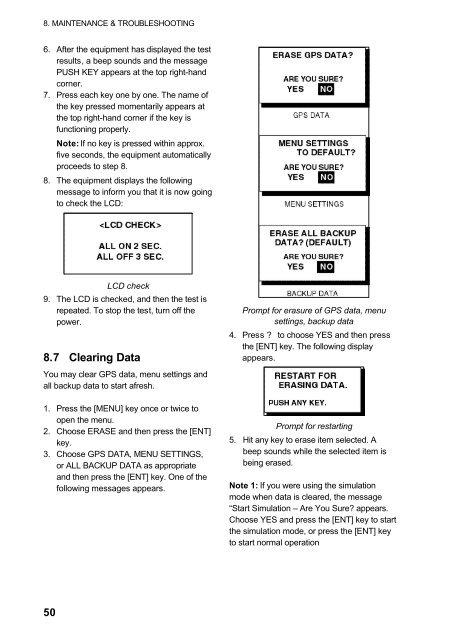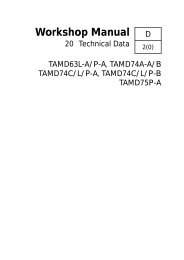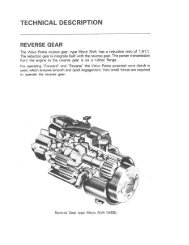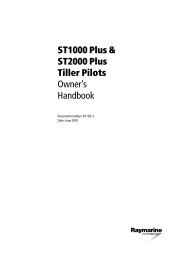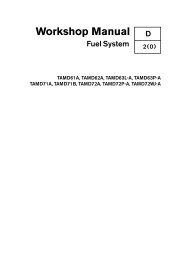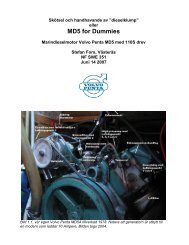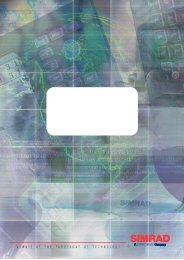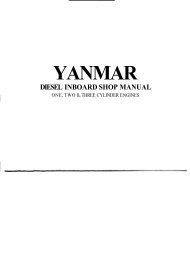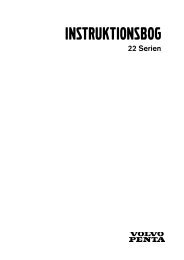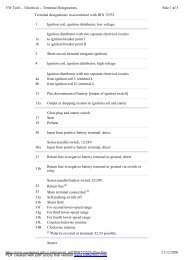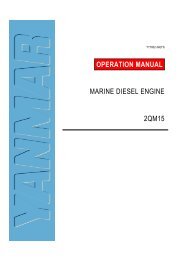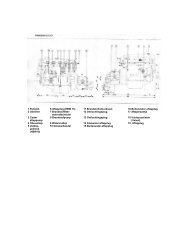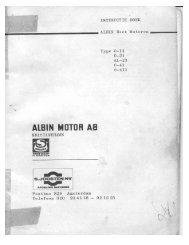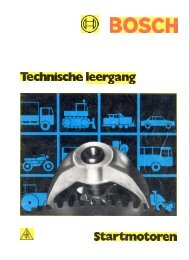GPS-NAVIGATOR GP-32 & GP-37
GPS-NAVIGATOR GP-32 & GP-37
GPS-NAVIGATOR GP-32 & GP-37
Create successful ePaper yourself
Turn your PDF publications into a flip-book with our unique Google optimized e-Paper software.
8. MAINTENANCE & TROUBLESHOOTING6. After the equipment has displayed the testresults, a beep sounds and the messagePUSH KEY appears at the top right-handcorner.7. Press each key one by one. The name ofthe key pressed momentarily appears atthe top right-hand corner if the key isfunctioning properly.Note: If no key is pressed within approx.five seconds, the equipment automaticallyproceeds to step 8.8. The equipment displays the followingmessage to inform you that it is now goingto check the LCD:LCD check9. The LCD is checked, and then the test isrepeated. To stop the test, turn off thepower.8.7 Clearing DataYou may clear <strong><strong>GP</strong>S</strong> data, menu settings andall backup data to start afresh.1. Press the [MENU] key once or twice toopen the menu.2. Choose ERASE and then press the [ENT]key.3. Choose <strong><strong>GP</strong>S</strong> DATA, MENU SETTINGS,or ALL BACKUP DATA as appropriateand then press the [ENT] key. One of thefollowing messages appears.Prompt for erasure of <strong><strong>GP</strong>S</strong> data, menusettings, backup data4. Press ? to choose YES and then pressthe [ENT] key. The following displayappears.Prompt for restarting5. Hit any key to erase item selected. Abeep sounds while the selected item isbeing erased.Note 1: If you were using the simulationmode when data is cleared, the message“Start Simulation – Are You Sure? appears.Choose YES and press the [ENT] key to startthe simulation mode, or press the [ENT] keyto start normal operation50