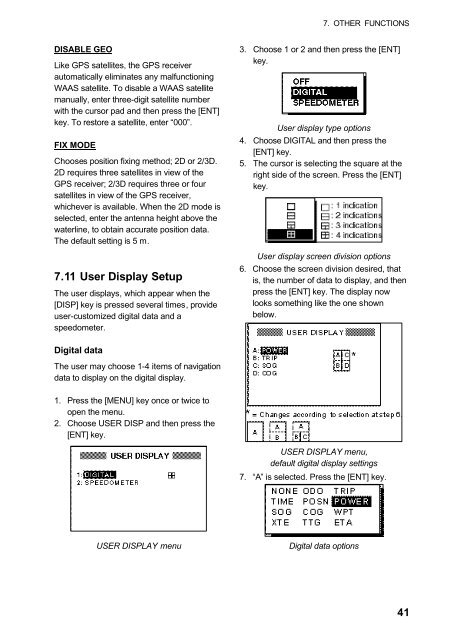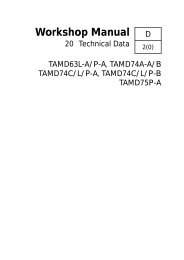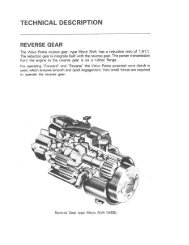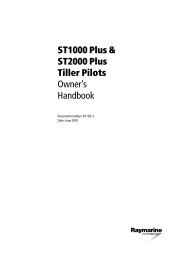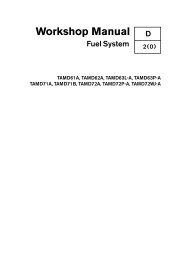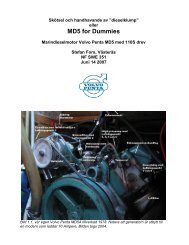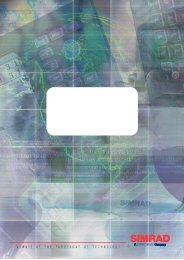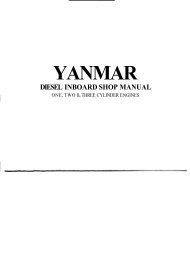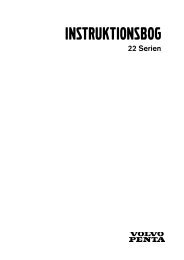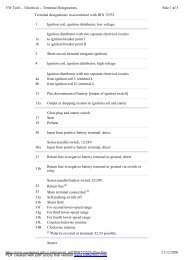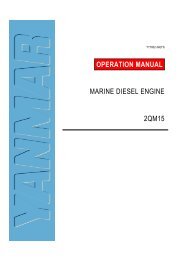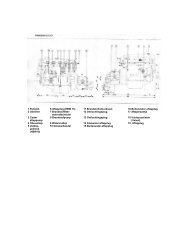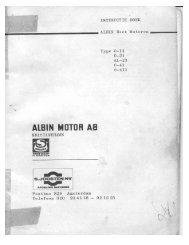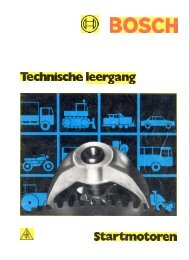GPS-NAVIGATOR GP-32 & GP-37
GPS-NAVIGATOR GP-32 & GP-37
GPS-NAVIGATOR GP-32 & GP-37
Create successful ePaper yourself
Turn your PDF publications into a flip-book with our unique Google optimized e-Paper software.
7. OTHER FUNCTIONSDISABLE GEOLike <strong><strong>GP</strong>S</strong> satellites, the <strong><strong>GP</strong>S</strong> receiverautomatically eliminates any malfunctioningWAAS satellite. To disable a WAAS satellitemanually, enter three-digit satellite numberwith the cursor pad and then press the [ENT]key. To restore a satellite, enter “000”.FIX MODEChooses position fixing method; 2D or 2/3D.2D requires three satellites in view of the<strong><strong>GP</strong>S</strong> receiver; 2/3D requires three or foursatellites in view of the <strong><strong>GP</strong>S</strong> receiver,whichever is available. When the 2D mode isselected, enter the antenna height above thewaterline, to obtain accurate position data.The default setting is 5 m.7.11 User Display SetupThe user displays, which appear when the[DISP] key is pressed several times, provideuser-customized digital data and aspeedometer.3. Choose 1 or 2 and then press the [ENT]key.User display type options4. Choose DIGITAL and then press the[ENT] key.5. The cursor is selecting the square at theright side of the screen. Press the [ENT]key.User display screen division options6. Choose the screen division desired, thatis, the number of data to display, and thenpress the [ENT] key. The display nowlooks something like the one shownbelow.Digital dataThe user may choose 1-4 items of navigationdata to display on the digital display.1. Press the [MENU] key once or twice toopen the menu.2. Choose USER DISP and then press the[ENT] key.USER DISPLAY menu,default digital display settings7. “A” is selected. Press the [ENT] key.USER DISPLAY menuDigital data options41