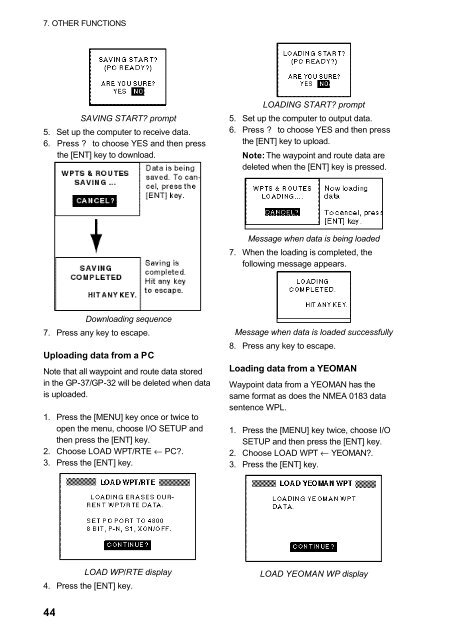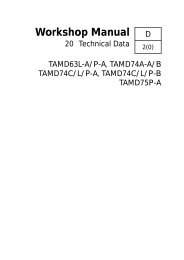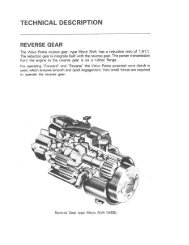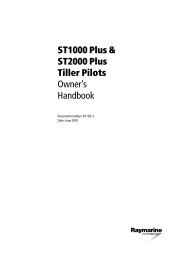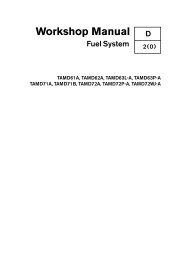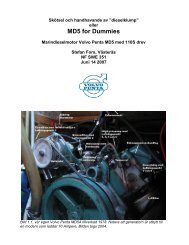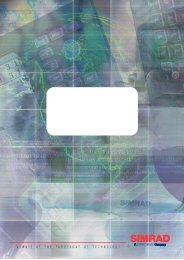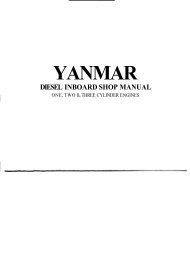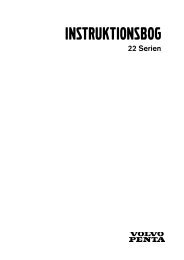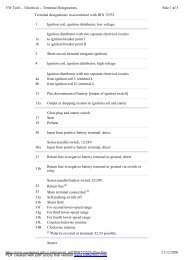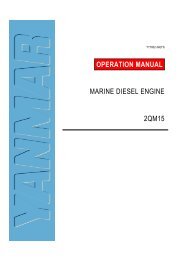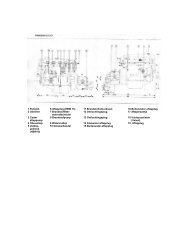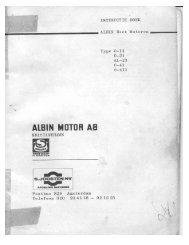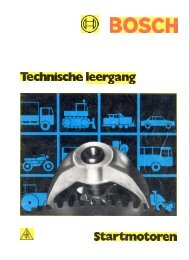GPS-NAVIGATOR GP-32 & GP-37
GPS-NAVIGATOR GP-32 & GP-37
GPS-NAVIGATOR GP-32 & GP-37
Create successful ePaper yourself
Turn your PDF publications into a flip-book with our unique Google optimized e-Paper software.
7. OTHER FUNCTIONSSAVING START? prompt5. Set up the computer to receive data.6. Press ? to choose YES and then pressthe [ENT] key to download.LOADING START? prompt5. Set up the computer to output data.6. Press ? to choose YES and then pressthe [ENT] key to upload.Note: The waypoint and route data aredeleted when the [ENT] key is pressed.Message when data is being loaded7. When the loading is completed, thefollowing message appears.Downloading sequence7. Press any key to escape.Uploading data from a PCNote that all waypoint and route data storedin the <strong>GP</strong>-<strong>37</strong>/<strong>GP</strong>-<strong>32</strong> will be deleted when datais uploaded.1. Press the [MENU] key once or twice toopen the menu, choose I/O SETUP andthen press the [ENT] key.2. Choose LOAD WPT/RTE ← PC?.3. Press the [ENT] key.Message when data is loaded successfully8. Press any key to escape.Loading data from a YEOMANWaypoint data from a YEOMAN has thesame format as does the NMEA 0183 datasentence WPL.1. Press the [MENU] key twice, choose I/OSETUP and then press the [ENT] key.2. Choose LOAD WPT ← YEOMAN?.3. Press the [ENT] key.LOAD WP/RTE display4. Press the [ENT] key.LOAD YEOMAN WP display44