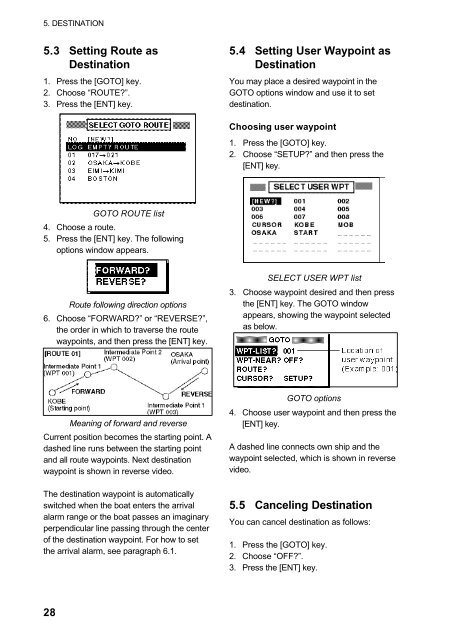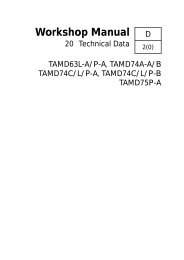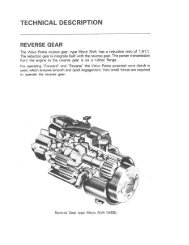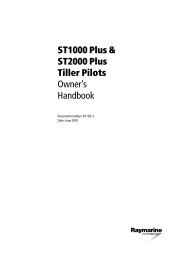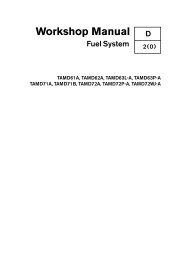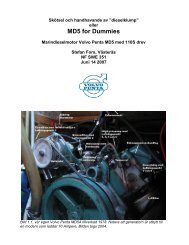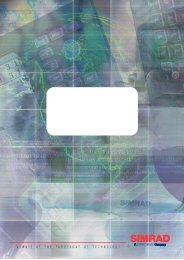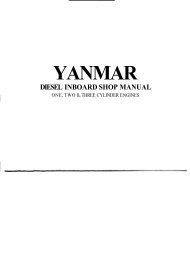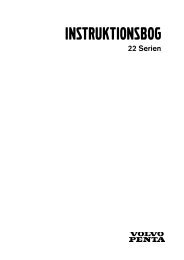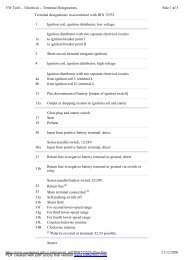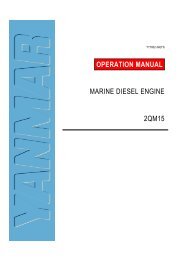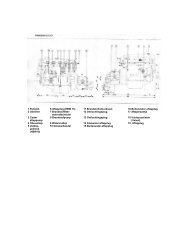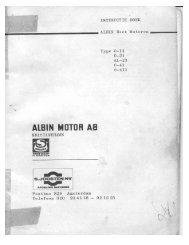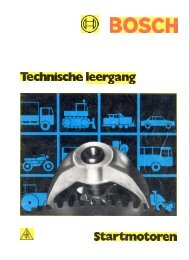GPS-NAVIGATOR GP-32 & GP-37
GPS-NAVIGATOR GP-32 & GP-37
GPS-NAVIGATOR GP-32 & GP-37
You also want an ePaper? Increase the reach of your titles
YUMPU automatically turns print PDFs into web optimized ePapers that Google loves.
5. DESTINATION5.3 Setting Route asDestination1. Press the [GOTO] key.2. Choose “ROUTE?”.3. Press the [ENT] key.5.4 Setting User Waypoint asDestinationYou may place a desired waypoint in theGOTO options window and use it to setdestination.Choosing user waypoint1. Press the [GOTO] key.2. Choose “SETUP?” and then press the[ENT] key.GOTO ROUTE list4. Choose a route.5. Press the [ENT] key. The followingoptions window appears.Route following direction options6. Choose “FORWARD?” or “REVERSE?”,the order in which to traverse the routewaypoints, and then press the [ENT] key.SELECT USER WPT list3. Choose waypoint desired and then pressthe [ENT] key. The GOTO windowappears, showing the waypoint selectedas below.Meaning of forward and reverseCurrent position becomes the starting point. Adashed line runs between the starting pointand all route waypoints. Next destinationwaypoint is shown in reverse video.The destination waypoint is automaticallyswitched when the boat enters the arrivalalarm range or the boat passes an imaginaryperpendicular line passing through the centerof the destination waypoint. For how to setthe arrival alarm, see paragraph 6.1.GOTO options4. Choose user waypoint and then press the[ENT] key.A dashed line connects own ship and thewaypoint selected, which is shown in reversevideo.5.5 Canceling DestinationYou can cancel destination as follows:1. Press the [GOTO] key.2. Choose “OFF?”.3. Press the [ENT] key.28