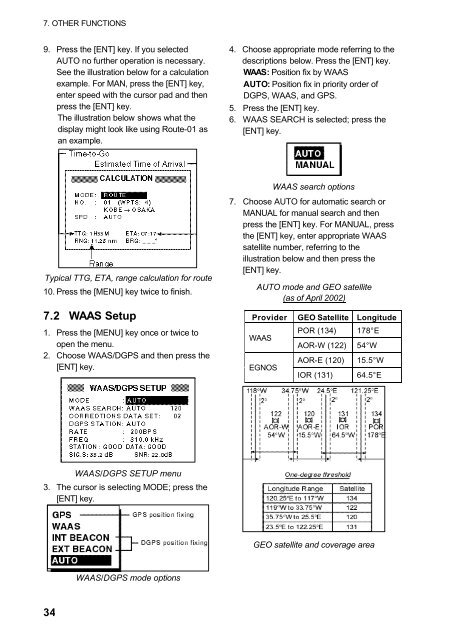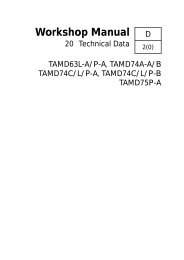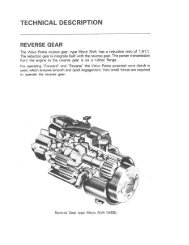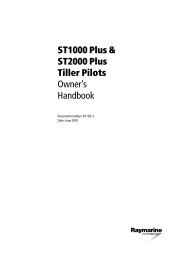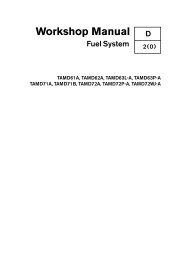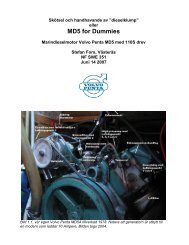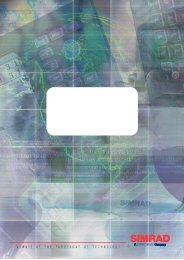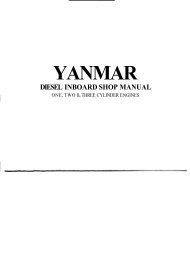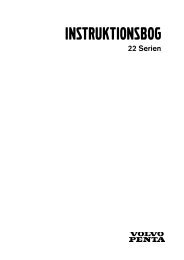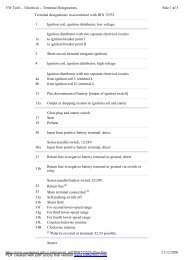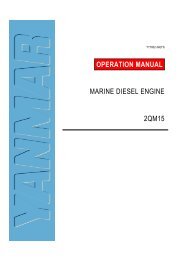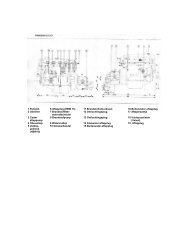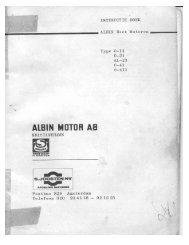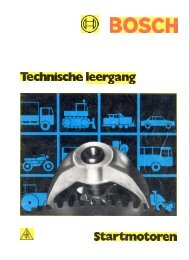GPS-NAVIGATOR GP-32 & GP-37
GPS-NAVIGATOR GP-32 & GP-37
GPS-NAVIGATOR GP-32 & GP-37
Create successful ePaper yourself
Turn your PDF publications into a flip-book with our unique Google optimized e-Paper software.
7. OTHER FUNCTIONS9. Press the [ENT] key. If you selectedAUTO no further operation is necessary.See the illustration below for a calculationexample. For MAN, press the [ENT] key,enter speed with the cursor pad and thenpress the [ENT] key.The illustration below shows what thedisplay might look like using Route-01 asan example.4. Choose appropriate mode referring to thedescriptions below. Press the [ENT] key.WAAS: Position fix by WAASAUTO: Position fix in priority order ofD<strong><strong>GP</strong>S</strong>, WAAS, and <strong><strong>GP</strong>S</strong>.5. Press the [ENT] key.6. WAAS SEARCH is selected; press the[ENT] key.WAAS search optionsTypical TTG, ETA, range calculation for route10. Press the [MENU] key twice to finish.7. Choose AUTO for automatic search orMANUAL for manual search and thenpress the [ENT] key. For MANUAL, pressthe [ENT] key, enter appropriate WAASsatellite number, referring to theillustration below and then press the[ENT] key.AUTO mode and GEO satellite(as of April 2002)7.2 WAAS Setup1. Press the [MENU] key once or twice toopen the menu.2. Choose WAAS/D<strong><strong>GP</strong>S</strong> and then press the[ENT] key.ProviderWAASEGNOSGEO Satellite LongitudePOR (134) 178°EAOR-W (122) 54°WAOR-E (120) 15.5°WIOR (131) 64.5°EWAAS/D<strong><strong>GP</strong>S</strong> SETUP menu3. The cursor is selecting MODE; press the[ENT] key.GEO satellite and coverage areaWAAS/D<strong><strong>GP</strong>S</strong> mode options34