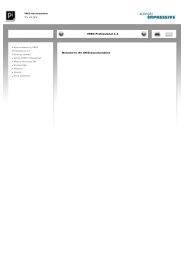- Page 2:
»VRED PhotoDocumentation» PI-VR G
- Page 5 and 6:
Table of Contents4.5 Devices . . .
- Page 7:
Table of Contents8.1.2 BrushedMetal
- Page 11 and 12:
1 GETTING STARTED» Appropriate dri
- Page 13 and 14:
1 GETTING STARTED3. The PI-VR GmbH
- Page 15 and 16:
1 GETTING STARTED8. The installatio
- Page 18 and 19:
2 USING VREDThis chapter contains b
- Page 20 and 21:
2.3 Selection» Shift + Click RMB t
- Page 24 and 25:
3 MENUS AND TOOLBARSThis chapter pr
- Page 26 and 27:
3.1 Menus» VRED Project Binary - .
- Page 28 and 29:
3.1 Menus» CubeImages: A dialogue
- Page 30 and 31:
3.1 Menus» Undo/Redo History Displ
- Page 32 and 33:
3.1 Menus» Realtime shadow: Activa
- Page 34 and 35:
3.1 Menus» GeometryEditor Opens th
- Page 36 and 37:
3.1 Menus3.1.8 RenderingIn this men
- Page 38 and 39:
3.2 Toolbars3.2 Toolbars» File» O
- Page 42 and 43: 4 PREFERENCESThis chapter provides
- Page 44 and 45: 4.5 Devices4.5 Devices» Space Mous
- Page 46 and 47: 4.7 FileIO4.7 FileIOSets the global
- Page 48 and 49: 4.7 FileIO4.7.3 OSB/VPB» Loader»
- Page 50 and 51: 4.8 Import» Writer» STL export fo
- Page 52 and 53: 4.8 Import• 1 geometry / 1 Multip
- Page 54 and 55: 4.12 Plugins» Trackball (2 Axis):
- Page 56 and 57: 4.13 Render Options• Off: Switche
- Page 58 and 59: 4.14 Render Settings» Enable Chann
- Page 60 and 61: 4.14 Render Settings» Adaptive Sam
- Page 62 and 63: 4.14 Render Settings» Mode:• Off
- Page 64 and 65: 4.14 Render Settings» Photon Traci
- Page 66: 4.17 Transform» Auto Scroll to Sel
- Page 69 and 70: 5 SCENEGRAPHnode will be a child of
- Page 71 and 72: 5 SCENEGRAPH» ClipPlane Creates a
- Page 73 and 74: 5 SCENEGRAPH» Clone Using the clon
- Page 75 and 76: 5 SCENEGRAPH5.3 Convert To» Group
- Page 77: 5 SCENEGRAPH» Information... A dia
- Page 81 and 82: 6 MODULES• Selected: Saves the se
- Page 83 and 84: 6 MODULES82· 1/2” (6.400 w, 4.80
- Page 85 and 86: 6 MODULES• Saturation: Sets the c
- Page 87 and 88: 6 MODULES6.1.2 LightEditorScene »
- Page 89 and 90: 6 MODULES· Linear: Light intensity
- Page 91: 6 MODULES• Flush: Resets light se
- Page 95 and 96: 6 MODULES94• Apply Environment to
- Page 97 and 98: 6 MODULES96» Edit:• Statistics:
- Page 99 and 100: 6 MODULES» Search: When entering t
- Page 101 and 102: 6 MODULES» Instant Mapping If inst
- Page 103 and 104: 6 MODULESthe scene.The Ambient Occl
- Page 105 and 106: 6 MODULES» Clear All: Deletes the
- Page 107 and 108: 6 MODULES106
- Page 109 and 110: 6 MODULES108• Normal Consistency:
- Page 111 and 112: 6 MODULES6.1.7 NodeEditorScene » N
- Page 113 and 114: 6 MODULES112tab.Once the variant is
- Page 115 and 116: 6 MODULES» Light Variants To creat
- Page 117 and 118: 6 MODULES» Remove Animations: Remo
- Page 119 and 120: 6 MODULES6.2 Animation6.2.1 CurveEd
- Page 121 and 122: 6 MODULES• Oscillate: Runs the cu
- Page 123 and 124: 6 MODULES» pan: middle mouse click
- Page 125 and 126: 6 MODULESattributes at a specific t
- Page 127 and 128: 6 MODULES• Paste: Pastes a clip f
- Page 129 and 130: 6 MODULES6.3 Interaction6.3.1 Trans
- Page 131 and 132: 6 MODULES• Move To Object Center:
- Page 133 and 134: 6 MODULES» Rename: Renames the sel
- Page 135 and 136: 6 MODULES134» setSnapshotICCProfil
- Page 137 and 138: 6 MODULES136• alpha: Sets the sta
- Page 139 and 140: 6 MODULES138» pauseAnimation: Paus
- Page 141 and 142: 6 MODULES» loadCluster: Loads a cl
- Page 143 and 144:
6 MODULES142· Region Start XY: Def
- Page 145 and 146:
6 MODULES• Frames Per Second: Set
- Page 147 and 148:
6 MODULES146· Bspline Filter: The
- Page 149 and 150:
6 MODULES148· Indirect Only: Uses
- Page 151 and 152:
6 MODULES• Max Shadow Depth: Sets
- Page 153 and 154:
6 MODULES6.4.2 RenderLayerRendering
- Page 155 and 156:
6 MODULES» Right mouse context men
- Page 158 and 159:
7 CAD CONVERTER CLIPlease note: The
- Page 160 and 161:
• -filter : if set, abstract node
- Page 162 and 163:
• -log: write log file• -meta:
- Page 164 and 165:
• -bin: write binary output file;
- Page 166 and 167:
• -narrow_reg_repair: narrow regi
- Page 170 and 171:
8 MATERIALS REFERENCE8.1 Truelight
- Page 172 and 173:
8.1 Truelight Materials» Subsurfac
- Page 174 and 175:
8.1 Truelight Materials· Repeat Mo
- Page 176 and 177:
8.1 Truelight Materials• Max Stil
- Page 178 and 179:
8.1 Truelight Materials» Lighting
- Page 180 and 181:
8.1 Truelight MaterialsOn metallic
- Page 182 and 183:
8.1 Truelight Materials• Use ICC
- Page 184 and 185:
8.1 Truelight Materials• Repeat M
- Page 186 and 187:
8.1 Truelight Materialswill be rend
- Page 188 and 189:
8.1 Truelight Materials8.1.4 Carbon
- Page 190 and 191:
8.1 Truelight Materials• Bump Int
- Page 192 and 193:
8.1 Truelight Materials» Roughness
- Page 194 and 195:
8.1 Truelight Materials8.1.6 Enviro
- Page 196 and 197:
8.1 Truelight Materials» Blending:
- Page 198 and 199:
8.1 Truelight Materials» Select Me
- Page 200 and 201:
8.1 Truelight Materials» Use Textu
- Page 202 and 203:
8.1 Truelight Materials8.1.10 LineC
- Page 204 and 205:
8.1 Truelight Materials» Flake Siz
- Page 206 and 207:
8.1 Truelight Materials8.1.13 Phong
- Page 208 and 209:
8.1 Truelight Materials• Use ICC
- Page 210 and 211:
8.1 Truelight Materials· Mirrored
- Page 212 and 213:
8.1 Truelight Materialswill be rend
- Page 214 and 215:
8.1 Truelight Materials· Mirrored
- Page 216 and 217:
8.1 Truelight Materials8.1.15 Refle
- Page 218 and 219:
8.1 Truelight Materials• Repeat U
- Page 220 and 221:
8.1 Truelight Materials» Reflectiv
- Page 222 and 223:
8.1 Truelight Materials» Bump Text
- Page 224 and 225:
8.1 Truelight Materials• Solid: R
- Page 226 and 227:
8.1 Truelight Materialsquality yiel
- Page 228 and 229:
8.1 Truelight Materials» Contrast:
- Page 230 and 231:
8.1 Truelight Materials8.1.19 Spher
- Page 232 and 233:
8.1 Truelight Materials» Saturatio
- Page 234 and 235:
8.1 Truelight Materials8.1.20 Switc
- Page 236 and 237:
8.1 Truelight Materials» Reflectiv
- Page 238 and 239:
8.1 Truelight Materials8.1.22 Tripl
- Page 240 and 241:
8.1 Truelight Materials• Link Rep
- Page 242 and 243:
8.1 Truelight Materials• Repeat M
- Page 244 and 245:
8.1 Truelight Materials• Fast: Us
- Page 246 and 247:
8.1 Truelight Materials» Use Textu
- Page 248 and 249:
8.1 Truelight Materials• Link Rep
- Page 250 and 251:
8.1 Truelight Materials» Cloth Pre
- Page 252 and 253:
8.1 Truelight Materials• Use ICC