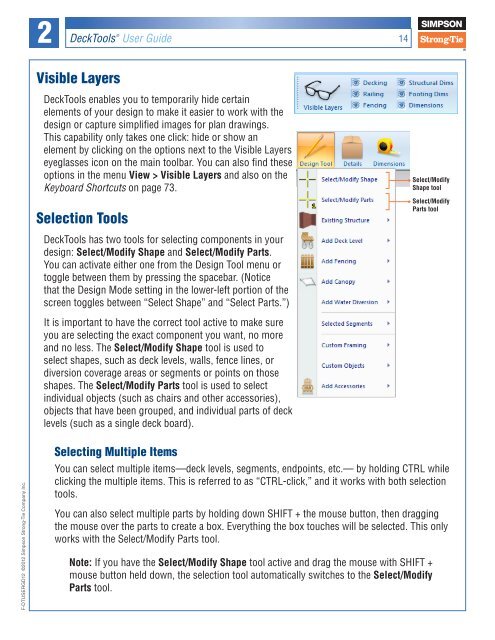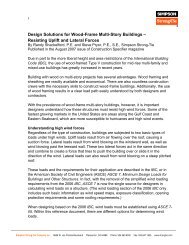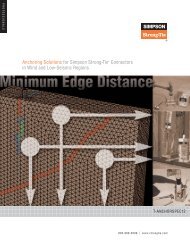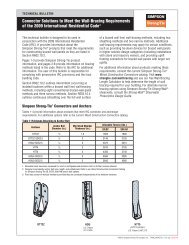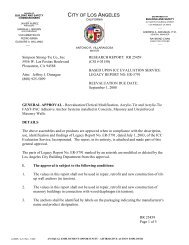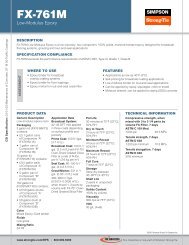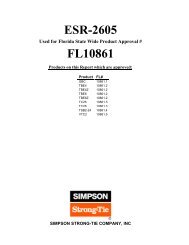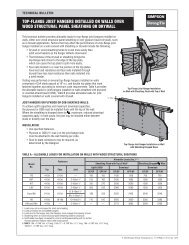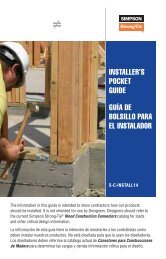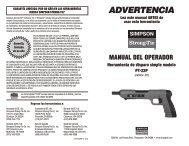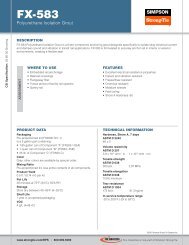Flier: DeckTools User Guide (F-DTUSERGD12) - Simpson Strong-Tie
Flier: DeckTools User Guide (F-DTUSERGD12) - Simpson Strong-Tie
Flier: DeckTools User Guide (F-DTUSERGD12) - Simpson Strong-Tie
- No tags were found...
Create successful ePaper yourself
Turn your PDF publications into a flip-book with our unique Google optimized e-Paper software.
2<strong>DeckTools</strong> ®<strong>User</strong> <strong>Guide</strong>14Visible Layers<strong>DeckTools</strong> enables you to temporarily hide certainelements of your design to make it easier to work with thedesign or capture simplified images for plan drawings.This capability only takes one click: hide or show anelement by clicking on the options next to the Visible Layerseyeglasses icon on the main toolbar. You can also find theseoptions in the menu View > Visible Layers and also on theKeyboard Shortcuts on page 73.Selection ToolsSelect/ModifyShape toolSelect/ModifyParts tool<strong>DeckTools</strong> has two tools for selecting components in yourdesign: Select/Modify Shape and Select/Modify Parts.You can activate either one from the Design Tool menu ortoggle between them by pressing the spacebar. (Noticethat the Design Mode setting in the lower-left portion of thescreen toggles between “Select Shape” and “Select Parts.”)It is important to have the correct tool active to make sureyou are selecting the exact component you want, no moreand no less. The Select/Modify Shape tool is used toselect shapes, such as deck levels, walls, fence lines, ordiversion coverage areas or segments or points on thoseshapes. The Select/Modify Parts tool is used to selectindividual objects (such as chairs and other accessories),objects that have been grouped, and individual parts of decklevels (such as a single deck board).F-<strong>DTUSERGD12</strong> ©2012 <strong>Simpson</strong> <strong>Strong</strong>-<strong>Tie</strong> Company Inc.Selecting Multiple ItemsYou can select multiple items—deck levels, segments, endpoints, etc.— by holding CTRL whileclicking the multiple items. This is referred to as “CTRL-click,” and it works with both selectiontools.You can also select multiple parts by holding down SHIFT + the mouse button, then draggingthe mouse over the parts to create a box. Everything the box touches will be selected. This onlyworks with the Select/Modify Parts tool.Note: If you have the Select/Modify Shape tool active and drag the mouse with SHIFT +mouse button held down, the selection tool automatically switches to the Select/ModifyParts tool.