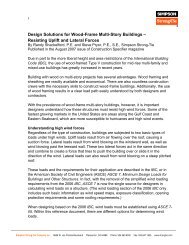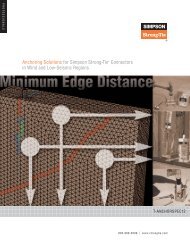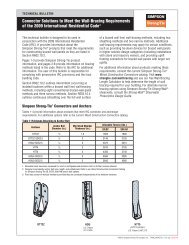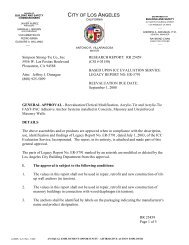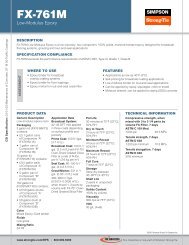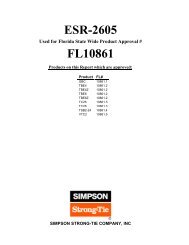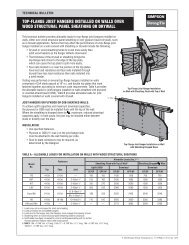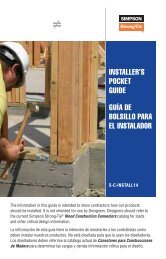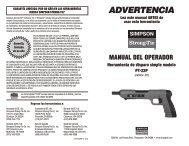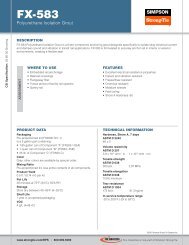Flier: DeckTools User Guide (F-DTUSERGD12) - Simpson Strong-Tie
Flier: DeckTools User Guide (F-DTUSERGD12) - Simpson Strong-Tie
Flier: DeckTools User Guide (F-DTUSERGD12) - Simpson Strong-Tie
- No tags were found...
You also want an ePaper? Increase the reach of your titles
YUMPU automatically turns print PDFs into web optimized ePapers that Google loves.
5<strong>DeckTools</strong> ®<strong>User</strong> <strong>Guide</strong>55Purchase OrdersPurchase orders are similar to Bills of Materials except they include a line for Account Number,a Supplier/Dealer box for the supplier/dealer’s contact information, and a Ship To box for thedelivery address.• You can generate purchase orders by part or by linear foot.Labor SummaryThis generates an Excel report of the labor estimate broken out by component (deck, railing,stairs and post/foundation), and a total labor estimate with markup and tax factored in.Unit-Based Estimating SummaryThis report is the same as the Labor Summary, except it also includes the price of materials in theestimate for each component and in the total estimate.Note: All reports can be further edited by you after they are generated, if desired.Sales OrdersSales Orders are similar to Bills of Materials and Purchase Orders except they include a Customerbox for the customer’s contact information, and additional shipping information.• You can generate sales orders by part or by linear foot.Warning/Disclaimer<strong>DeckTools</strong> displays a warning (also called a “disclaimer”) the first time you save, export an imageor create a report from a dotDeck file during each design session. If you choose not to agree tothe disclaimer, the task is not completed.F-<strong>DTUSERGD12</strong> ©2012 <strong>Simpson</strong> <strong>Strong</strong>-<strong>Tie</strong> Company Inc.The following tasks will launch the disclaimer (once per deck file per design session):1. Save/Save As a deck file.2. Save a Railing Style.3. Generate a Report.4. Export an image.5. Export an animation.6. Export an AutoCAD file.