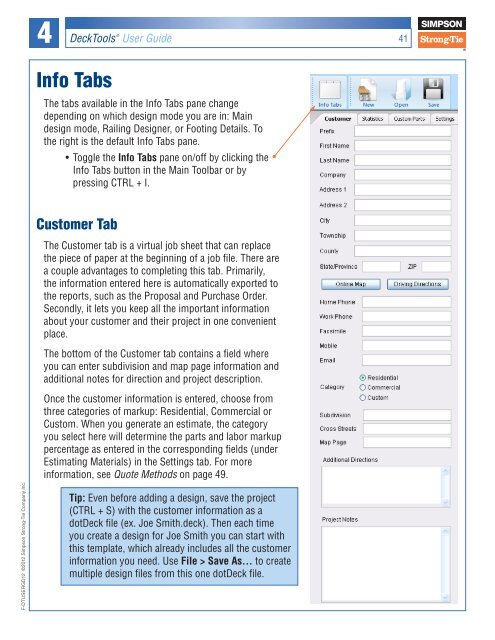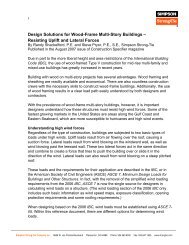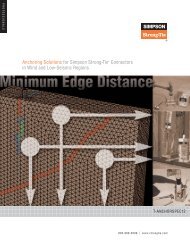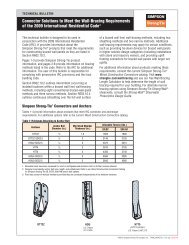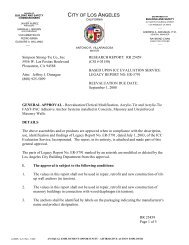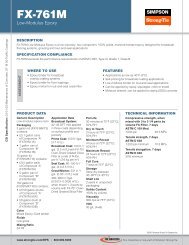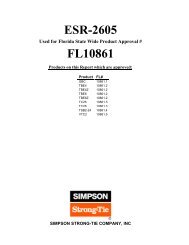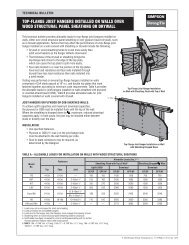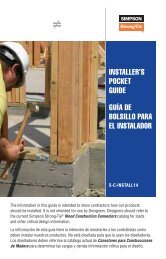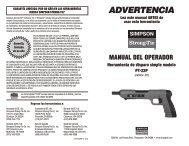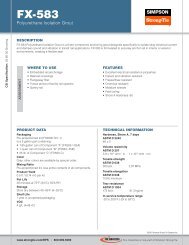Flier: DeckTools User Guide (F-DTUSERGD12) - Simpson Strong-Tie
Flier: DeckTools User Guide (F-DTUSERGD12) - Simpson Strong-Tie
Flier: DeckTools User Guide (F-DTUSERGD12) - Simpson Strong-Tie
- No tags were found...
You also want an ePaper? Increase the reach of your titles
YUMPU automatically turns print PDFs into web optimized ePapers that Google loves.
4<strong>DeckTools</strong> ®<strong>User</strong> <strong>Guide</strong>41Info TabsThe tabs available in the Info Tabs pane changedepending on which design mode you are in: Maindesign mode, Railing Designer, or Footing Details. Tothe right is the default Info Tabs pane.• Toggle the Info Tabs pane on/off by clicking theInfo Tabs button in the Main Toolbar or bypressing CTRL + I.Customer TabThe Customer tab is a virtual job sheet that can replacethe piece of paper at the beginning of a job file. There area couple advantages to completing this tab. Primarily,the information entered here is automatically exported tothe reports, such as the Proposal and Purchase Order.Secondly, it lets you keep all the important informationabout your customer and their project in one convenientplace.The bottom of the Customer tab contains a field whereyou can enter subdivision and map page information andadditional notes for direction and project description.Once the customer information is entered, choose fromthree categories of markup: Residential, Commercial orCustom. When you generate an estimate, the categoryyou select here will determine the parts and labor markuppercentage as entered in the corresponding fields (underEstimating Materials) in the Settings tab. For moreinformation, see Quote Methods on page 49.F-<strong>DTUSERGD12</strong> ©2012 <strong>Simpson</strong> <strong>Strong</strong>-<strong>Tie</strong> Company Inc.Tip: Even before adding a design, save the project(CTRL + S) with the customer information as adotDeck file (ex. Joe Smith.deck). Then each timeyou create a design for Joe Smith you can start withthis template, which already includes all the customerinformation you need. Use File > Save As... to createmultiple design files from this one dotDeck file.