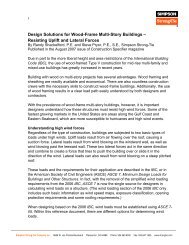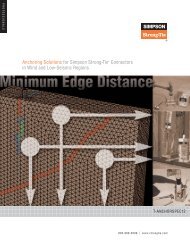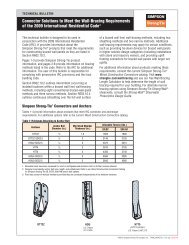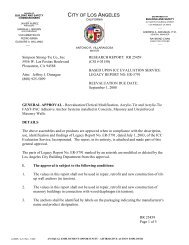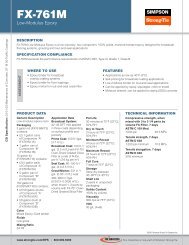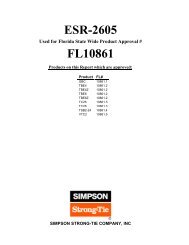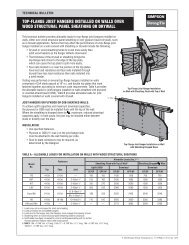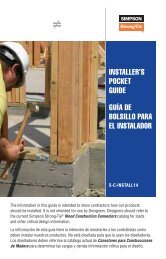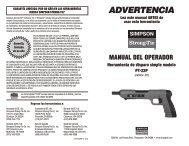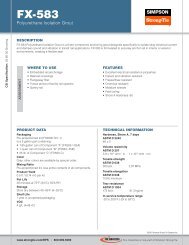Flier: DeckTools User Guide (F-DTUSERGD12) - Simpson Strong-Tie
Flier: DeckTools User Guide (F-DTUSERGD12) - Simpson Strong-Tie
Flier: DeckTools User Guide (F-DTUSERGD12) - Simpson Strong-Tie
- No tags were found...
Create successful ePaper yourself
Turn your PDF publications into a flip-book with our unique Google optimized e-Paper software.
3<strong>DeckTools</strong> ®<strong>User</strong> <strong>Guide</strong>40Stairs TroubleshootingIf you are having trouble applying stairs to a deck, select the segment where the stairs shouldattach, and then select Details >Stairs > Enter Forced Bottom. For stairs that end at a landing,enter the top of deck (TOD) value for the landing. For stairs that end at the ground, enter a tinynumber larger than zero, like 0.0001.Set Report CategoryIn reports items and materials can be categorized therebymaking it easier to understand which materials are usedon which parts of the project. See for instance Bills ofMaterials on page 54.AutomaticAutomatic sets the category of selected groups,objects, or parts automatically based on your drawing.For example, if you draw a deck level, <strong>DeckTools</strong>automatically assigns categories to the parts used inthe deck level and places them in the Bill of Materials(BOM) accordingly. Most deck and rail parts areaccounted for in this manner.ExistingF-<strong>DTUSERGD12</strong> ©2012 <strong>Simpson</strong> <strong>Strong</strong>-<strong>Tie</strong> Company Inc.Use the Existing category to mark any selected group,object, or part in your design that you do not wantto be included in your Estimate or on your BOM. Forexample, let’s say your job is to design an addition toan existing deck. Draw a deck level that represents theexisting deck, then select Details > Set Category >Existing. <strong>DeckTools</strong> will exclude this deck when listing materials on the Bill of Materials and whencalculating the estimate—it will count the new deck level only.Custom ObjectsWhen creating a custom object (see page 43), select Details > Set Category then select thecategory to which you want to assign the part. This will correctly assign the material in the BOMby Use.