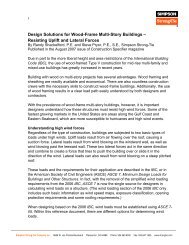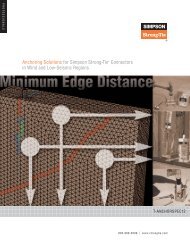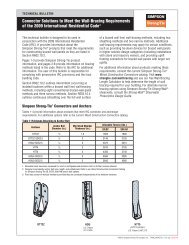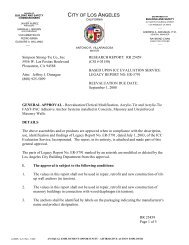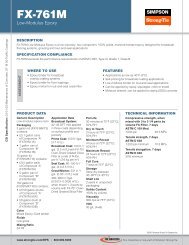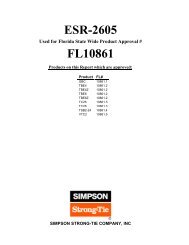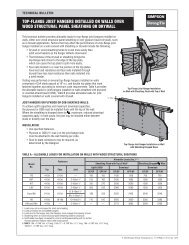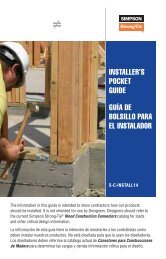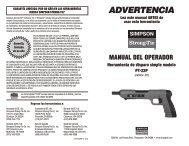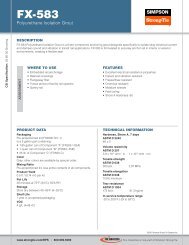Flier: DeckTools User Guide (F-DTUSERGD12) - Simpson Strong-Tie
Flier: DeckTools User Guide (F-DTUSERGD12) - Simpson Strong-Tie
Flier: DeckTools User Guide (F-DTUSERGD12) - Simpson Strong-Tie
- No tags were found...
Create successful ePaper yourself
Turn your PDF publications into a flip-book with our unique Google optimized e-Paper software.
3<strong>DeckTools</strong> ®<strong>User</strong> <strong>Guide</strong>30DetailsIn Chapter 2, you used the Design Tool menu to create components likehouse walls and decks. Now you will use the Details menu to fine-tuneyour design. You can change joist size or spacing, edit the house wallfinish and much more.Detail DefaultsBe sure to set defaults for details before beginning a job to ensure yourparticular building practices are in place. If you have an entire deck levelselected when you make a change in the Details menu, the change willapply only to that deck level and will not be saved as your default. Thesame goes for walls, railings and more.Similarly, if you select just one deck component, (such as a post) andmake a change that only affects that component, the change will not besaved as your default.However, if you have just a deck segment or wall segment selected—orif you have nothing at all selected—when you make changes from theDetails menu, the change is applied to all applicable components in thecurrent design and becomes the default setting moving forward.Customize the WallYou can change the finish, height and thickness of a wall via the Details > Wall menu.• Use the correct punctuation marks (' apostrophe for feet, " quotation for inches) whenentering a height or thickness. You can also enter fractions of inches or decimals.Two-<strong>Tie</strong>red WallF-<strong>DTUSERGD12</strong> ©2012 <strong>Simpson</strong> <strong>Strong</strong>-<strong>Tie</strong> Company Inc.You can create a wall with the appearance of having two finishes, one on top of the other. Followthis example to create a wall with a foundation on the bottom and a finished wall above.To create a two-tiered wall:1. Draw the wall in the Top View, across the top of the window, from left to right (see Add aWall, page 15).2. Go to Details > Wall to set the wall height and finish to typical home foundations, forinstance 4' tall with brick finish.3. Copy and paste this foundation wall by selecting Edit > Copy then Edit > Paste or bypressing CTRL + C then CTRL + V.