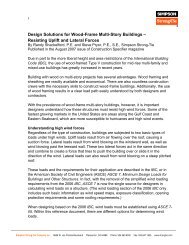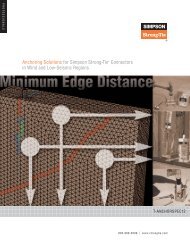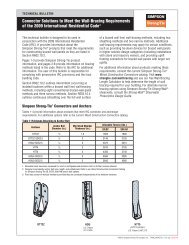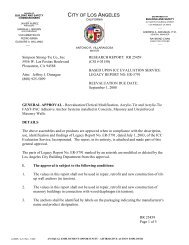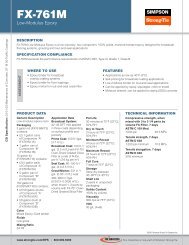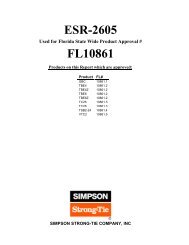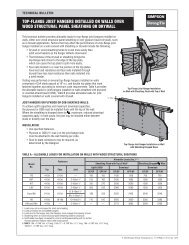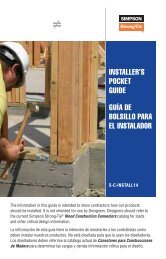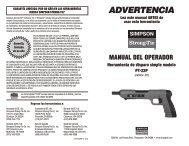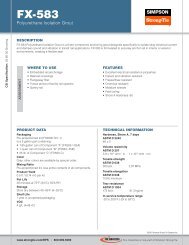Flier: DeckTools User Guide (F-DTUSERGD12) - Simpson Strong-Tie
Flier: DeckTools User Guide (F-DTUSERGD12) - Simpson Strong-Tie
Flier: DeckTools User Guide (F-DTUSERGD12) - Simpson Strong-Tie
- No tags were found...
You also want an ePaper? Increase the reach of your titles
YUMPU automatically turns print PDFs into web optimized ePapers that Google loves.
2<strong>DeckTools</strong> ®<strong>User</strong> <strong>Guide</strong>26To remove railings:Tip: Do not click DELETE to remove a railing as this will remove the selected segment as well asthe railing.1. With the Select/Modify Shape tool, select just the segments where you want to removerailings.• CTRL-click to select multiple segments.2. Go to Design Tool > Selected Segments > Add or Remove Railings.Note: Removing railings only works when you have individual segment(s) selected, not the entiredeck level.Railing Designer<strong>DeckTools</strong> software also has a Railing Designer that makes it fun and easy to create your own railstyles from scratch or edit existing railings from <strong>DeckTools</strong>. See Railing Designer on page 37. Seethe Customer Support Forum (page 67) for instructions on downloading more railing designs.Stair RailingsTo apply a new railing style to stairs:1. With the Select/Modify Shape tool, select the deck segment that attaches the stairs to the deck.• CTRL-click to select multiple segments.2. Go to Details > Railings > From <strong>DeckTools</strong> > Inside/Outside > Railing Style > For Stairs.The stair railing style can also be customized using the custom Railing Designer. See CustomStaircase Railings on page 38.F-<strong>DTUSERGD12</strong> ©2012 <strong>Simpson</strong> <strong>Strong</strong>-<strong>Tie</strong> Company Inc.